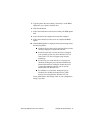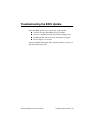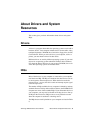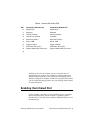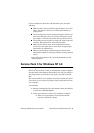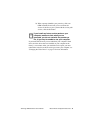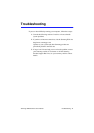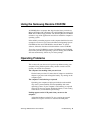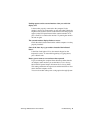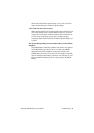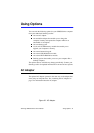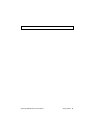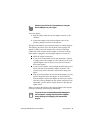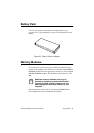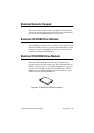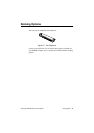SamsungSN6000SeriesUser’sManual Troubleshooting89
Nothingappearsontheexternalmonitorwhenyouswitchthe
displaytoit.
Isthemonitorproperlyconnectedtothecomputer?Isthe
monitor’spowercordconnectedtoanACwalloutlet?Checkthe
brightnessandcontrastcontrolsonthemonitor.Doestheprogram
appearontheLCDpanelinsteadoftheexternalmonitor?Ifso,
press<Fn+F5>toswitchtothemonitor.Tryturningthemonitor
offandonagain.
Theexternalmonitordisplaysflashesorwaves.
Checkthecablesbetweenthemonitorandthecomputer.Arethey
properlyinstalled?
Someoftheletterkeystypenumbersinsteadoftheindicated
letters.
IstheNumLocklighton?Ifso,thenumerickeypadonthe
keyboardisactive.Toreturnthekeypadkeystotypingletters,
press<NumLock>.
Batterypowerseemstorunoutfasterthanexpected.
Ifyouarerunningthecomputerfromthebatteryratherthanthe
ACadapter,makesurethatyousettheBatteryPowerSaving
ModefieldinSystemSetuptoMaximumPowerSavingMode.
Thissettingenablesthemicroprocessorandtheharddrivetoslow
downwhenthecomputerisidle.
Youcanalsoenableotherpower-savingoptionsthroughSystem