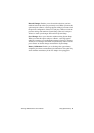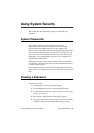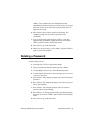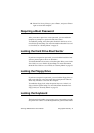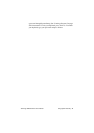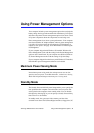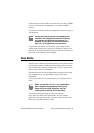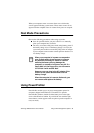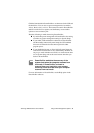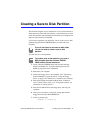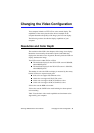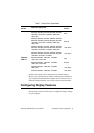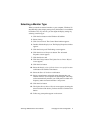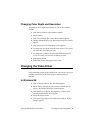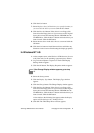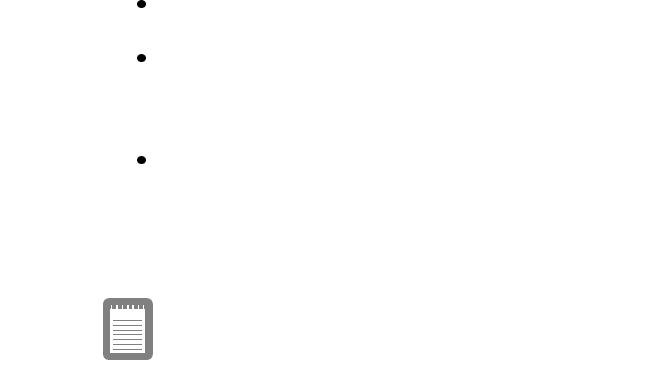
SamsungSN6000SeriesUser’sManual UsingPowerManagementOptions66
ClicktheStandardtabinPowerProfilertosettimeoutsfortheLCDand
theharddrive.Youcanalsosetpowermanagementtobeenabled
Always,BatteryOnly,orNever.TheAdvancedscreeninPowerProfiler
enablesresumefromrestoptions,andtheBatteryscreenenables
optionstoconservebatterylife.
KeepthefollowinginmindwhenusingPowerProfiler:
IfyoudisablepowermanagementinPowerProfiler,thesetting
overridesanypower-managementsettingsinSystemSetup.
IfyouenableLCDandharddrivetimeoutsinPowerProfiler
andthestandbytimeoutinSystemSetup,theLCDandhard
driveturnoffwhentheshortesttimeoutperiodineither
programpasses.
IfyoudisabletheResumeonTimefieldinSystemSetup,the
samefieldinPowerProfilerisalsoautomaticallydisabled.An
easywaytoworkwiththesetwofieldsistosettheresumetime
to0inSystemSetupandsettheactualresumetimethatyou
desireinPowerProfiler.
PowerProfilermaintainstheaccuracyofthe
systemclockwhenthecomputerresumesfrom
restmode.IfPowerProfilerisclosedor
removedfromyourharddrive,yoursystem
clockmaynotbeaccuratewhenyourcomputer
resumesfromrestmode.
FormoreinformationonPowerProfiler,seetheHelpoptioninthe
PowerProfilersoftware.