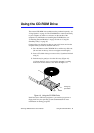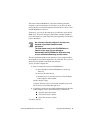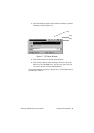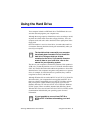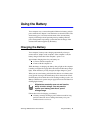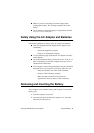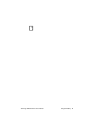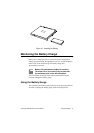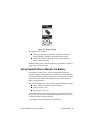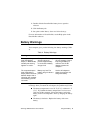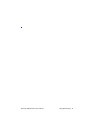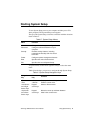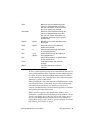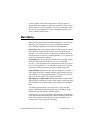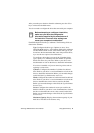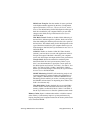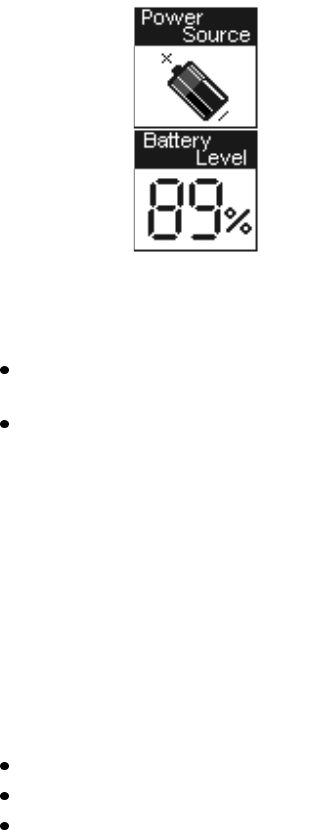
SamsungSN6000SeriesUser’sManual UsingtheBattery42
Figure20.BatteryGauge
Thegaugehastwosections:
Thetopsectionofthegaugeshowsapictureofabatteryto
indicatethatthecomputerisoperatingfromthebattery.
Thebottomsectionofthegaugeshowsyoutheamountof
batterychargeremaining.
Whilethebatterygaugeisdisplayed,allkeysaredisabled.Thebattery
gaugeclosesinafewseconds.
UsingPowerProfilertoMonitortheBattery
PowerProfilerenablesyoutosetpower-managementoptionsfor
computersshippedwithWindowsNTinstalled.TousePowerProfiler
tomonitorthebatterycharge,placethecursoronthebatteryiconinthe
rightcornerofthetaskbar.PowerProfilershowsyoutheamountof
batterychargeremaining.
Thecolorofthebatteryiconalsoindicatesapproximatebatterycharge:
Green:Chargeisadequatetopowercomputer.
Yellow:Chargeislow.
Red:Chargeisverylow.
YoucandetermineatwhatbatterychargelevelPowerProfilershows
thelowandverylowcolors.Thedefaultsettingfortheverylowlevel
is20percentbatterychargeremaining.
TosetbatterymonitoringoptionsinPowerProfiler: