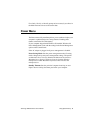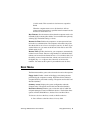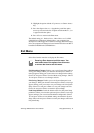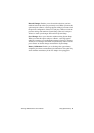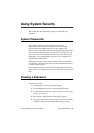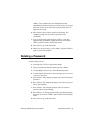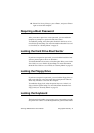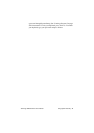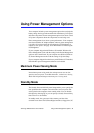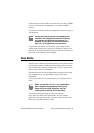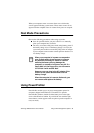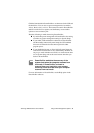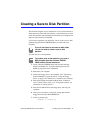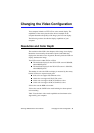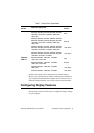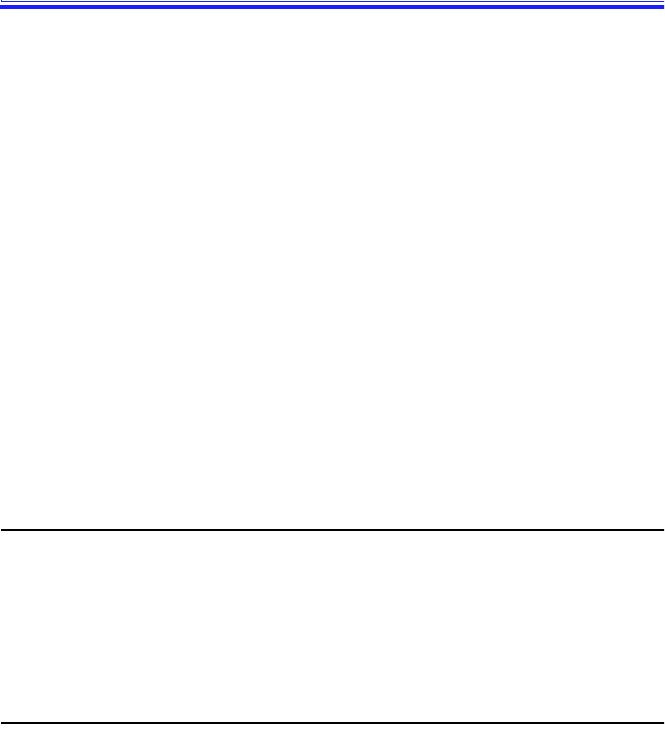
SamsungSN6000SeriesUser’sManual UsingPowerManagementOptions63
UsingPowerManagementOptions
Yourcomputerincludespower-managementoptionsthatcanhelpthe
batterychargelastlongerandextendthelifeofthebattery,LCDpanel,
andothercomponents.Power-managementoptionsslowdownorshut
offsystemcomponentswhenthecomponentsarenotbeingused.
Powermanagementslowsdownsystemperformance.Yourcomputer
runsfastestwiththeACadapterattached,whennopowermanagement
isineffect.IfyoudisconnecttheACadaptertheLCDbrightnessis
reducedtosavepower.Seepage18forinformationonincreasingthe
LCDbrightness.
IfyourcomputershippedwithWindows98installed,Windows98
PowerManagementworkswiththesettingsinthePowerManagement
optionontheControlPanel.IfyourcomputerusesDOSorWindows
95,PowerManagementworkswiththesettingsinSystemSetup
IfyourcomputershippedfromthefactorywithWindowsNTinstalled,
PowerProfilerpowermanagementsoftwarewasincluded.
MaximumPowerSavingMode
Inmaximumpowersavingmode,themicroprocessorrunsatslow
speedtoconservepower.Toenablethismode,setthePowerSaving
ModefieldinSystemSetuptomaximumpowersavingmode.
StandbyMode
TheStandbyTimeoutfieldinSystemSetupenablesyoutospecifythe
timeperiodthatthecomputercanremainidle(nouserinputordisk
activity)beforethecomputerentersstandbymode.Youcandisable
thisoptionbyselectingOff,oryoucanspecifyaStandbyTimeoutdelay
timeoffrom1to16minutes.
Instandbymode,thesystemandvideomemoryandthevideo
controllerslowdown.TheLCDbacklight,harddrive,floppydrive,PC