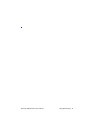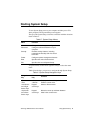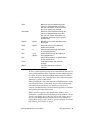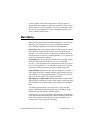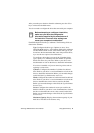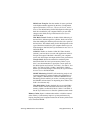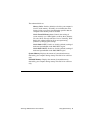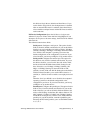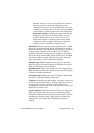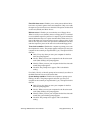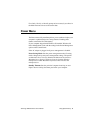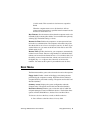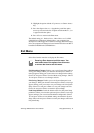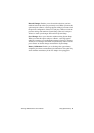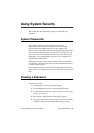SamsungSN6000SeriesUser’sManual UsingSystemSetup52
WhentheParallelportfieldissettoEnabled,thecomputer’s
operatingsystemusesthedefaultconfigurationorthe
configurationyouchoose.IfyouselectDisabled,youfreeup
anIRQforusebyanotherdevice.IfAutoisselectedtheBIOS
orthecomputer’soperatingsystemchoosestheconfiguration
Floppydiskcontroller:Configuresthefloppydiskcontroller.
TheoptionsforthisfieldareEnabled(default),Auto,and
Disabled.WhentheFloppydiskcontrollerfieldissetto
Enabled,thecomputer’soperatingsystemusesthedefault
configurationforthecontroller.SelectingAutoenablesthe
operatingsystemortheBIOStoconfiguretheport.
InstalledO/S:Selecttheoperatingsysteminstalledonyourcomputer.
OptionsareWin95/Win98APM,Win98ACPI/WinNT5.0andOther.
SetthisfieldtoOtherifyourcomputerusesanoperatingsystemthatis
notplugandplaycompliant,suchasWindowsNT4.0.Withan
operatingsystemthatisnotplugandplaycompliant,youmanually
changethesettingsfortheCOM1,COM2,andLPTports.TheBIOS
willrecognizethenewsettings.Choosinganincorrectsettingmay
causesomeoperatingsystemstobehaveunexpectedly.
Boot-timeLogoScreen:EnablestheSamsunglogoscreenduring
POST.TheoptionsareEnabled(default)andDisabled.Toviewthe
POSTscreenduringbootchooseDisabled.
QuickBootMode:Enablescertaindiagnosticstobeskippedduring
POSTwhichdecreasesthetimeneededtobootthesystem.Theoptions
areEnabled(default)andDisabled.
CPUBIOSUpdate:EnablesCPUMicroCodeupdatesduringPOST.
TheoptionsareEnabled(default)andDisabled.
USBdevice:ConfigurestheUSBcontroller.Theoptionsforthisfield
areEnabledandDisabled(default).WhentheUSBdevicefieldisset
toEnabled,thecomputer’soperatingsystemusesthedefault
configurationforthecontroller.IfyouselectDisabled,youfreeupan
IRQforusebyanotherdevice.
ScreenExpansion:Enablestheexpansionofthescreenduringboot.
Whenyourcomputerstarts,thescreensarein640x480resolution
duringbootandthenautomaticallychangetotheresolutionyouhave
specifiedintheWindowssettings.Whenthisfieldisenabled,the
openingscreensareexpandedbeyond640x480.Thedefaultis
Enabled.