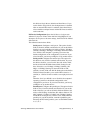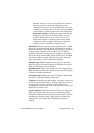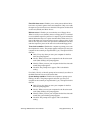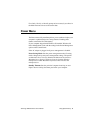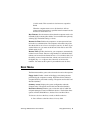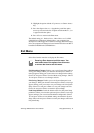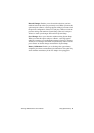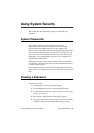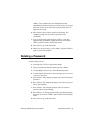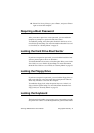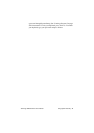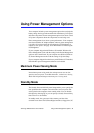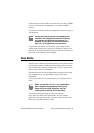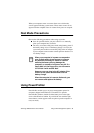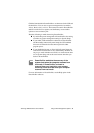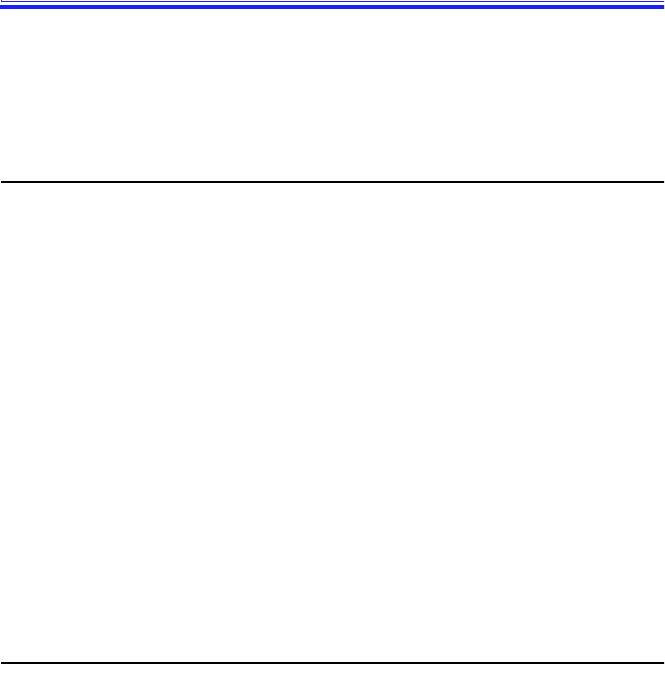
SamsungSN6000SeriesUser’sManual UsingSystemSecurity59
UsingSystemSecurity
Thissectiondescribesthesecurityoptionsprovidedwithyour
computer.
SystemPasswords
Thecomputerprovidestwolevelsofpasswordsecurity:
administrative-level(supervisor)anduser-level(user).Either
passwordpreventsunauthorizedaccesstothecomputer.The
supervisorpasswordenablesfullaccesstoallSystemSetupfields.The
userpasswordenablesfullaccesstoonlytheSetUserPasswordand
PasswordonbootsecurityfieldsandreadaccesstoallotherSystem
Setupfields.(See“SecurityMenu”onpage53foracompletelistof
SystemSetupsecurityfields.)
Ifmultipleusershaveaccesstothecomputer(suchasinanetwork
environment),asupervisorpasswordcanpreventunauthorizedaccess
tocertainsecurityoptions.
Choosethetypeofpasswordsecuritythatisappropriateforyourwork.
Ifyouwanttosetauserpassword,youmustsetasupervisorpassword
first.
CreatingaPassword
Tocreateapassword:
1. Atstartup,press<F2>toopenSystemSetup.
2. Usethe<RightArrow>keytoselecttheSecuritymenu.
3. Usethe<DownArrow>keytoselectSetSupervisorPassword
orSetUserPassword.
4. Press<Enter>.TheSetPassworddialogboxappears.
5. Typeapasswordofuptosevencharacters.Youcanenterletters
ornumbers,butyoucannotusethefunctionkeys,suchas