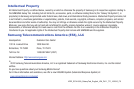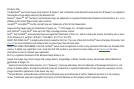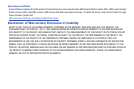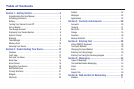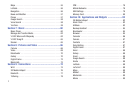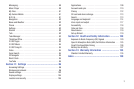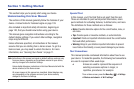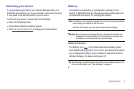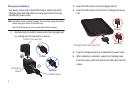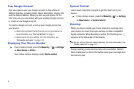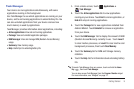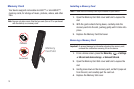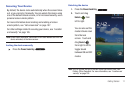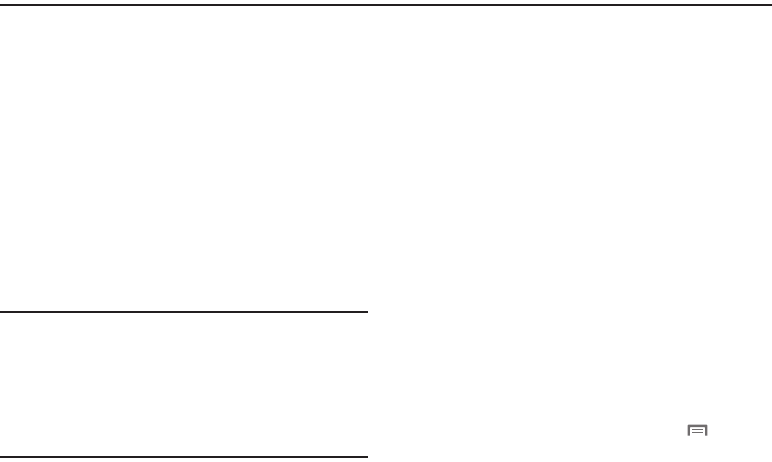
4
Section 1: Getting Started
This section helps you to quickly start using your device.
Understanding this User Manual
The sections of this manual generally follow the features of your
device. A robust index for features begins on page 139.
Also included is important safety information, beginning on
page 120, that you should know before using your device.
This manual gives navigation instructions according to the
default display settings. If you select other settings, navigation
steps may be different.
Unless otherwise specified, all instructions in this manual
assume that you are starting from a Home screen. To get to a
Home screen, you may need to unlock the device. For more
information, see “Securing Your Device” on page 11.
Note:
Instructions in this manual are based on default settings, and may vary
from your device, depending on the software version on your device,
and any changes to the device’s Settings.
Unless stated otherwise, instructions in this User Manual start with the
device unlocked, at the Home screen.
All screen images in this manual are simulated. Actual displays may
vary, depending on the software version of your device and any
changes to the device’s Settings.
Special Text
In this manual, you’ll find text that is set apart from the rest.
These are intended to point out important information, share
quick methods for activating features, to define terms, and more.
The definitions for these methods are as follows:
•
Notes
: Presents alternative options for the current feature, menu, or
sub-menu.
•
Tips
: Provides quick or innovative methods, or useful shortcuts.
•
Important
: Points out important information about the current feature
that could affect performance.
•
Warning
: Brings to your attention important information to prevent
loss of data or functionality, or even prevent damage to your device.
Text Conventions
This manual provides condensed information about how to use
your device. To make this possible, the following text conventions
are used to represent often-used steps:
➔
Arrows are used to represent the sequence of
selecting successive options in longer, or
repetitive, procedures. For example:
“From a Home screen, press the
Menu Key
➔
Settings
➔
Wireless and network
➔
Wi-Fi settings
.”