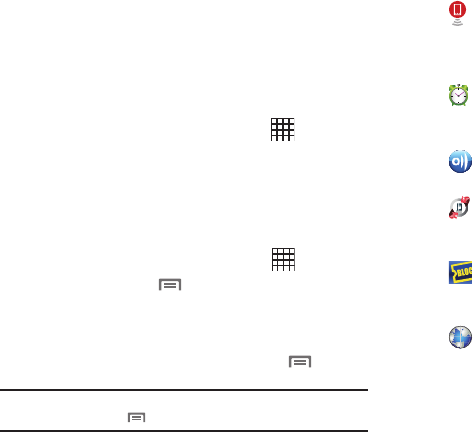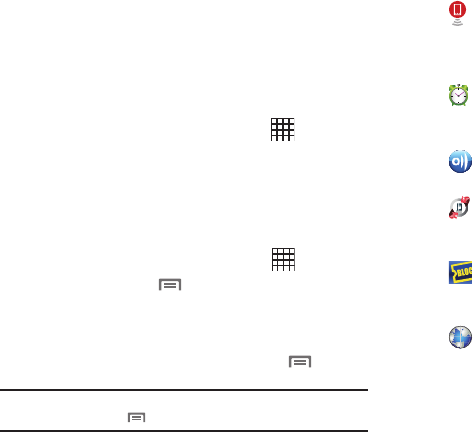
Understanding Your Device 25
Applications
The Applications screen holds all applications on your wireless
device. Applications that you download and install from the
Android Market or from the web are also added to the
Applications screen.
You can place shortcuts to applications on the Home screen, for
quick access to the application. For more information, see
“Adding Shortcuts from Applications” on page 23.
1. From a Home screen, touch
Applications
.
2. Slide your finger left or right to scroll the Applications
screens.
3. Touch an icon to launch the application.
Customizing the Applications Screens
1. From a Home screen, touch
Applications
.
2. Press the
Menu Key
➔
Edit
.
3. Touch and hold an application icon, then drag it to a new
location.
4. When you are finished, press the
Menu Key
➔
Save
.
Note:
To discard changes to the Applications screens before you save them,
press the
Menu Key
➔
Cancel
, then touch
OK
to confirm.
Applications
3G Mobile Hotspot
: Share your device’s mobile
internet connection with other devices via Wi-Fi. For
more information, See “3G Mobile Hotspot” on
page 76.
Alarm Clock
: Schedule alarms to remind you of
appointments or events, or as a wake-up. For more
information, see “Alarm Clock” on page 82.
AllShare
: Synchronize your device with your TV. For
more information, refer to “AllShare” on page 83.
Backup Assistant
: Launch Backup Assistant, to save
your contacts to a secure web site. For more
information, see “Backup Assistant” on page 37.
Blockbuster
: Browse and search the entire mobile
catalog of Blockbuster on Demand titles. For more
information, see “Blockbuster” on page 70.
Browser
: Access the Internet. By default, a shortcut
to Browser appears on the Home screen as a Primary
Shortcut. For more information, see “Browser” on
page 51.