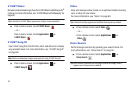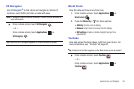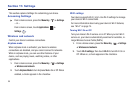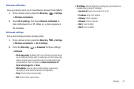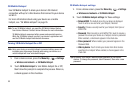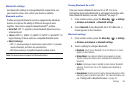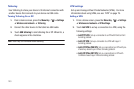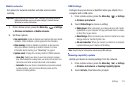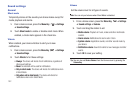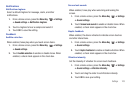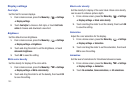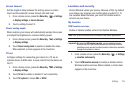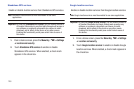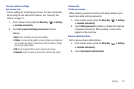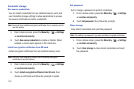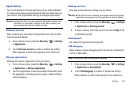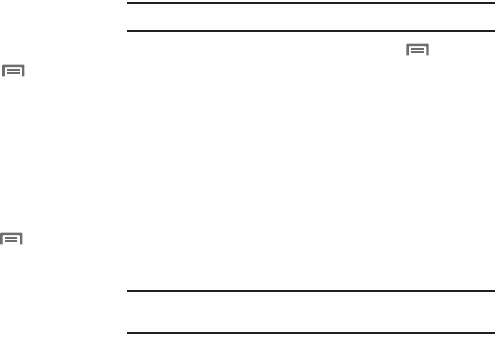
102
Sound settings
General
Silent mode
Temporarily silence all the sounds your device makes except for
media playback and alarms.
1. From a Home screen, press the
Menu Key
➔
Settings
➔
Sound settings
.
2. Touch
Silent mode
to enable or disable silent mode. When
enabled, a check mark appears in the check box.
Vibrate
When enabled, your device vibrates to alert you to new
notifications.
1. From a Home screen, press the
Menu Key
➔
Settings
➔
Sound settings
.
2. Touch
Vibrate
to for these settings:
•Always
: The device will vibrate for all notifications, regardless of
other sound settings.
• Never
: No vibration will be used for notifications.
• Only in silent mode
: The device will vibrate for notifications when
in Silent Mode.
• Only when not in silent mode
: The device will vibrate for
notifications when not in Silent Mode.
Volume
Set the volume level for all types of sounds.
Note:
You can only set volume when Silent Mode is disabled.
1. From a Home screen, press the
Menu Key
➔
Settings
➔
Sound settings
➔
Volume
.
2. Touch and drag the sliders to set:
• Media volume
: Playback of music, videos and other multimedia
content.
• Alarm volume
: Notifications for alarms set in Clock.
• System volume
: Application sounds, and other sounds made by
your device.
• Notification volume
: Sounds for alerts to new messages and other
events.
3. Touch
OK
to save your setting.
Tip:
You can also set
Device
Volume
from the Home screen by pressing the
Volume Key
.