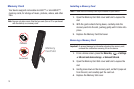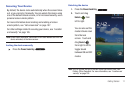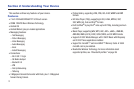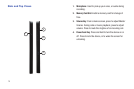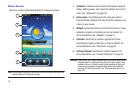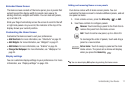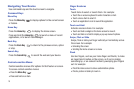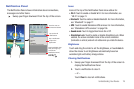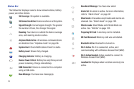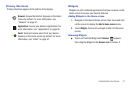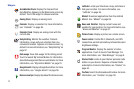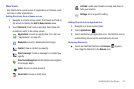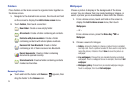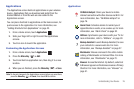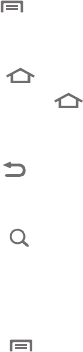
18
Navigating Your Device
Use command keys and the touch screen to navigate.
Command Keys
Menu Key
Press the
Menu Key
to display options for the current screen
or feature.
Home Key
Press the
Home Key
to display the Home screen.
Press and hold the
Home Key
to launch a menu of recent
applications, or to launch Task Manager.
Back Key
Press the
Back Key
to return to the previous screen, option
or step.
Search Key
Press the
Search Key
to search the web and your device.
Context-sensitive Menus
Context-sensitive menus offer options for that feature or screen.
To access context-sensitive menus:
•
Press the
Menu Key
.
•
Press and hold on an item.
Finger Gestures
Touch
Touch items to select or launch them. For example:
•
Touch the on screen keyboard to enter characters or text.
•
Touch a menu item to select it.
•
Touch an application’s icon to launch the application.
Touch and Hold
Activate onscreen items. For example:
•
Touch and hold a widget on the home screen to move it.
•
Touch and hold on a field to display a pop-up menu of options.
Swipe, Flick or Slide
Swipe, flick or slide your finger vertically or horizontally across
the screen. For example:
•
Unlocking the screen
•
Scrolling the Home screens or a menu
Pinch
Use two fingers, such as your index finger and thumb, to make
an inward pinch motion on the screen, as if you’re picking
something up, or an outward motion by sweeping your fingers
out. For example:
•
Pinch the Home screen to show customization options.
•
Pinch a picture in Gallery to zoom in.