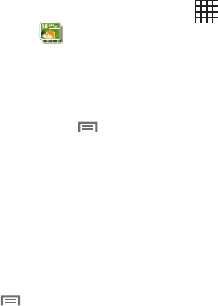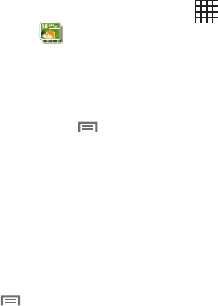
72
Digital Frame
Display a slideshow of pictures, or a clock, along with music from
your installed memory card.
1. From a Home screen, touch
Applications
➔
Digital Frame
.
2. By default, Digital Frame displays a Clock. Tap the screen
to choose from:
•Clock
: Displays a clock on the screen. While displaying a clock,
press the
Menu Key
for these options:
–
Clock style
: Choose the type of clock.
–
Go to music
: Launch Music Player, to choose music to accompany the
clock.
–
Timeout
: Set the period of time the clock displays before closing.
–
Screen Brightness
: Set the brightness of the display.
–
Time format
: Choose from a 12-hour or 24-hour clock.
• Slideshow
: Displays a slideshow of pictures from an installed
memory card. While displaying slideshow, press the
Menu
Key
for these options:
–
Add pictures
: Browse and select pictures to display in the slideshow.
–
Slideshow effects
: Choose the type of transition between pictures in
the slideshow.
–
Duration
: Set the length of time each picture displays.
–
Go to music
: Launch Music Player, to choose music to accompany the
slideshow.
–
Timeout
: Set the period of time the slideshow displays before ending.
–
Screen Brightness
: Set the brightness of the display.
•Music
: Launches Music Player, to select music to play with the
Clock or Slideshow. For more information,
see
“Music Player”
on
page 60.