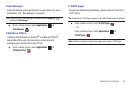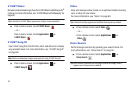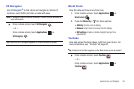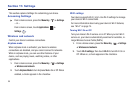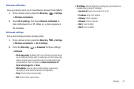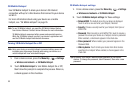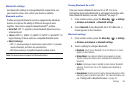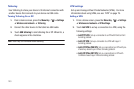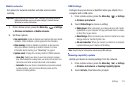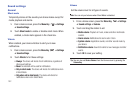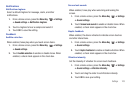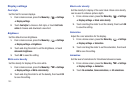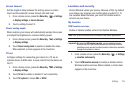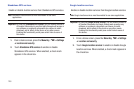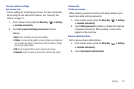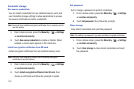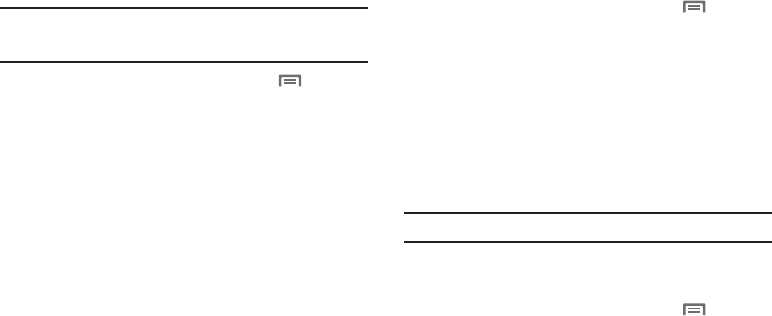
Settings 101
Mobile networks
Set options for network selection and data services while
roaming.
Important!:
Depending on your service plan, changes you make to Mobile
Networks settings may incur extra charges. Consult Verizon
Wireless for more information.
1. From a Home screen, press the
Menu Key
➔
Settings
➔
Wireless and network
➔
Mobile networks
.
2. Set these options:
• Use packet data
: Enable or disable use of packet data over mobile
networks. When Enabled, a check appears in the checkbox.
• Data roaming
: Enable or disable connections to data services
when your device is roaming on another network. For more
information about roaming, see
“Roaming”
on page 8.
•System select
: Change the roaming mode for CDMA networks.
–
Home Only
: Restrict your device to your home network’s coverage
area. When outside the coverage area, your device will not roam, and
call functions and other wireless features will not be available.
–
Automatic
: Allow your device to automatically acquire service based
on default settings, using the Verizon Wireless network and the
networks of roaming partners.
USB Settings
Configure how your device is identified when you attach it to a
computer with a USB cable.
1. From a Home screen, press the
Menu Key
➔
Settings
➔
Wireless and network
.
2. Touch
USB settings
to choose a setting:
• Media player
: When connected, your device will sync with media
applications on your computer to copy purchased music or videos,
or other files, to your device.
• Mass Storage
: When connected, your device is treated as a mass
storage device for transferring files. Use
• Ask on connection
: When you connect your device to a computer,
a prompt will ask you to choose a USB setting.
Note:
Touch Help for information about using USB settings.
Roaming capability update
Update your device’s roaming settings from the network.
1. From a Home screen, press the
Menu Key
➔
Settings
➔
Wireless and network
➔
Roaming Capability Update
.
2. Touch
Activate
, then follow the prompts.