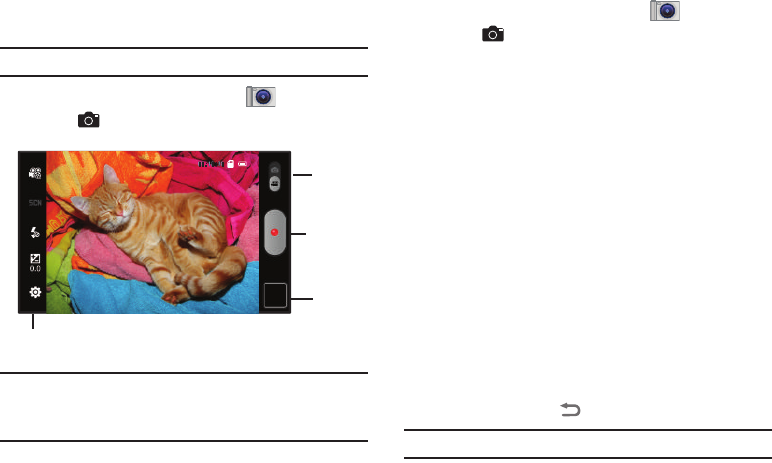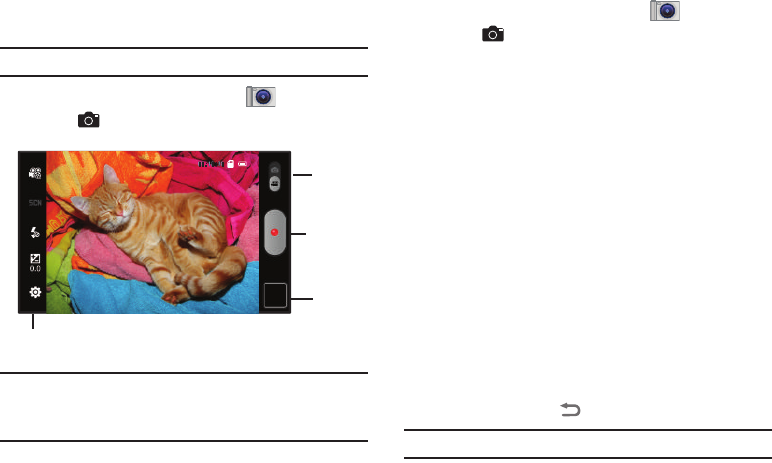
68
Camcorder
Use your device’s built-in Camcorder to record high-definition
video in 720p resolution.
Tip:
A shortcut to Camera appears on a Home screen by default.
ᮣ
From a Home screen, touch
Camera
, then slide the
Mode
icon.
Important!:
Do not take take videos of people without their permission.
Do not take videos in places where cameras are not allowed.
Do not take videos in places where you may interfere with
another person’s privacy.
Capturing Video
1. From a Home screen, touch
Camera
, then slide the
Mode
icon.
2. Using the display as a viewfinder, compose your shot by
aiming the lens at the subject. To configure settings, see
“Camcorder Options” on page 69.
3. To start recording, touch the
Record
button. During
recording, the button changes to
Pause
; touch
Pause
to
temporarily stop recording. To resume recording, touch
Record
again.
4. To stop recording, touch the
Stop
button.
5. After recording, touch
Image Viewer
to view the video.
While viewing the video, use these options:
•
Double-tap on the video to zoom all the way in or out.
•
Tou ch
Share
to send the video via AllShare, Bluetooth, Email,
Gmail, Messaging, or YouTube.
•
Tou ch
Play
to review the video.
•
Tou ch
Delete
to erase the video.
•
Press the
Back Key
to return to the Camcorder.
Tip:
Touch the video to show or hide Image Viewer options.
Record
Options
Image
Mode
Viewer