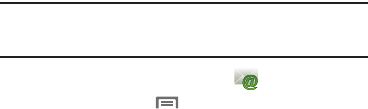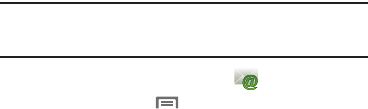
Messaging 49
Account Settings
Use settings to configure handling of email on your device.
Note:
Available settings may depend on the email account, and include
setting how much email to synchronize, creating signatures for emails
you send, and other handling options.
1. From a Home screen, touch
Email
.
2. Press the
Menu Key
➔
Account manager
, then touch
an account for options:
• General settings
:
–
Account name
: Enter a name to identify this account.
–
Your name
: Enter your name, to appear on emails from this account.
–
Signature
: Enter a signature to add to emails from this account.
–
Default account
: When enabled, email from your device is
automatically sent from this account.
–
Always Cc/Bcc myself
: When enabled, your email address is copied
on all emails you send.
• Exchange Sync settings
(Exchange accounts only):
–
Days to sync Email
: Choose how much email you want to see on your
device.
–
Empty Server Trash
: Touch to delete emails from the Trash or Deleted
folder on the Email server.
–
Sync schedule
: Set the schedule for synchronizing email from the
server.
–
Out-of-office Settings
: (not supported).
–
Size to retrieve emails
: Set a maximum size for retrieving emails.
• Notification settings
:
–
Email notifications
: When enabled, the New Email icon appears in
the Status Bar when a new email arrives.
–
Select ringtone
: Choose a ringtone for email notifications for this
account.
–
Vibrate
: When enabled, email notifications for this accounts are
accompanied by vibration.
• Server settings
:
–
Incoming settings
: Configure server settings.
–
Outgoing settings
: Configure outgoing settings.
–
Sync contacts
: When enabled, contacts from your account are
synchronized with your device’s Contacts.
–
Sync calendar
: When enabled, events from your account are
synchronized with your device’s Calendar.
• Common Settings
:
–
Forward with files
: Enable or disable forwarding of file attachments.