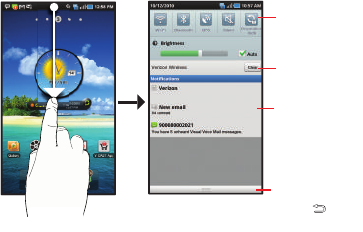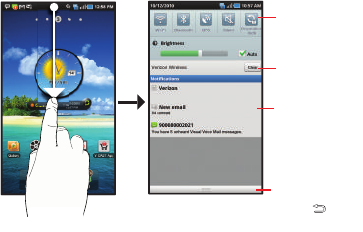
Understanding Your Device 19
Notification Panel
The Notification Panel shows information about connections,
messages and other items.
ᮣ
Sweep your finger downward from the top of the screen.
Icons
Icons at the top of the Notification Panel show status for:
•
Wi-Fi
: Touch to enable or disable Wi-Fi. For more information, see
“Wi-Fi”
on page 74.
•
Bluetooth
: Touch to enable or disable Bluetooth. For more information,
see
“Bluetooth”
on page 77.
•
GPS
: Touch to enable Standalone GPS services. For more information,
see
“Standalone GPS services”
on page 106.
•
Sound mode
: Touch to toggle Silent mode On or Off.
•
Orientation Lock
: Touch to enable or disable Orientation Lock. When
enabled, the screen orientation locks in the current orientation
(horizontal or vertical) and will not rotate when you rotate the device.
Brightness
Touch and drag the slider to set the brightness, or touch
Auto
to
allow the device to set brightness automatically based on
available light and battery charge status.
Clearing Notifications
1. Sweep your finger downward from the top of the screen to
display the Notifications Panel.
2. Touch a notification to clear it.
– or –
Touch
Clear
to clear all notifications.
Tap a notication
to open the
application
Tap to clear all
notications
Touch an icon to
activate the feature
Touch and hold, then
slide your nger up
to close the
Notication Panel,
or touch the
Back Key