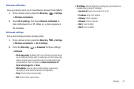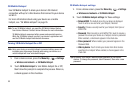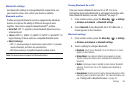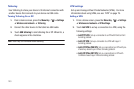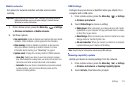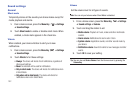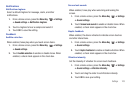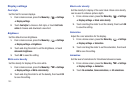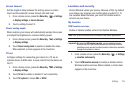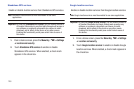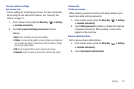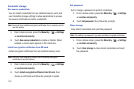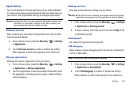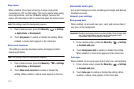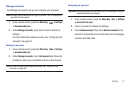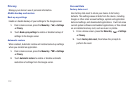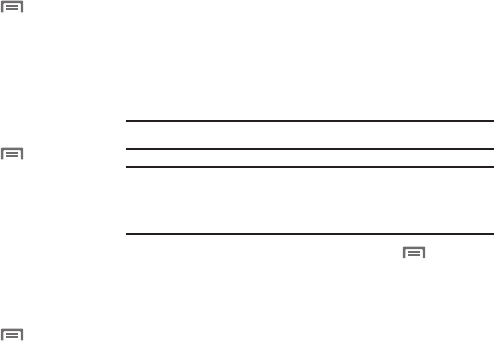
Settings 105
Screen timeout
Set the length of delay between the last key press or screen
touch and the automatic screen timeout (dim and lock).
1. From a Home screen, press the
Menu Key
➔
Settings
➔
Display settings
➔
Screen timeout
.
2. Touch a setting to select it.
Power saving mode
When enabled, your device will automatically analyze the screen
and adjust the brightness to conserve battery power.
1. From a Home screen, press the
Menu Key
➔
Settings
➔
Display settings
.
2. Touch
Power saving mode
to enable or disable the mode.
When enabled, a check appears in the check box.
TV out
Configure settings for connecting your device to a TV via an
optional device-to-RGB cable, to view content from the device on
the TV.
1. From a Home screen, press the
Menu Key
➔
Settings
➔
Display settings
.
2. Touch
TV out
to enable or disable TV out connectivity.
3. Touch
TV system
to choose
PAL
or
NTSC
.
Location and security
Verizon Wireless values your privacy. Because of this, by default
your device only acquires your location when you dial 911. To
use Location-Based Services, you must first enable location
services on your device.
My Location
VZW location services
Enable or disable location service from Verizon Wireless.
Note:
VZW location services must be enabled to use some applications.
Important!:
By selecting
VZW location services
, you are enabling Verizon
Wireless and third-party authenticated and validated location-
enabled services access to certain location information available
through this network or device.
1. From a Home screen, press the
Menu Key
➔
Settings
➔
Location and security
.
2. Touch
VZW location services
to enable or disable Verizon
Wireless location services. When enabled, a check mark
appears in the check box.