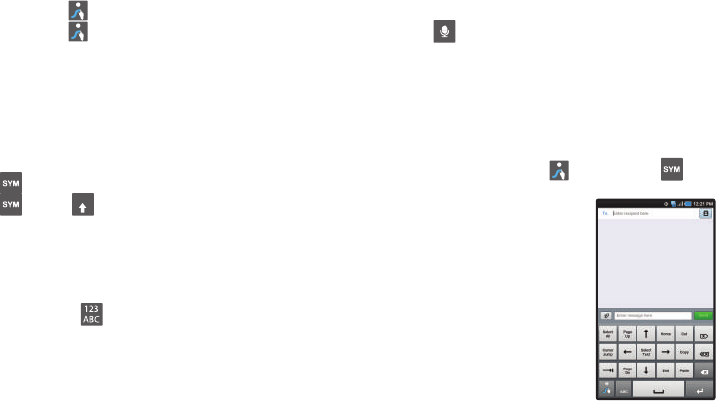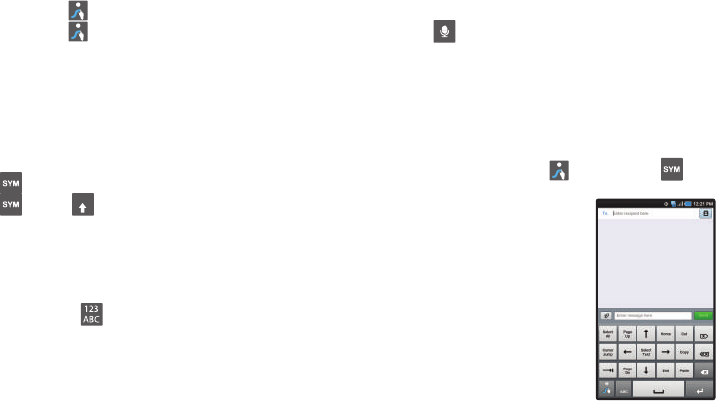
40
Swype Help
While entering text, you can get tips and help about using Swype.
•
Tap the
Swype Key
to show
Tips
. Tap
More Tips
to see more.
•
Tap the
Swype Key
➔
Tutorial
for an interactive tutorial.
Entering Symbols and Numbers
Using the Swype Keyboard:
•
Touch and hold on a key to enter the symbol or number at the top of
the key.
•
Touch and hold on a key until a menu of all characters available on that
key appears, then touch a character to enter it.
•
Touch to switch to Symbols mode, then touch a key.
•
Touch
➔
Shift
for more symbols, then touch the
corresponding key.
Using the Numeric Keyboard
Switch to a Numeric Keyboard, to quickly enter numbers and
mathematical operators:
ᮣ
Touch and hold .
Using Swype Speech Recognition
Enter text by speaking. Swype recognizes your speech and
enters text for you.
ᮣ
Touch . At the
Speak now
prompt, speak the text you
want to enter.
Editing Keyboard
The Editing Keyboard provides a quick way to move the cursor
and highlight text. If the application in which you are working
supports editing, you can cut, copy or paste highlighted text.
ᮣ
Swype from the
Swype Key
to the
SYM Key
.
i