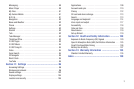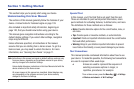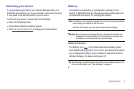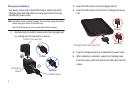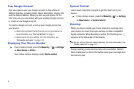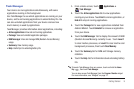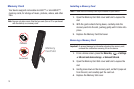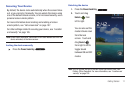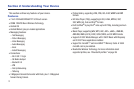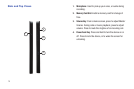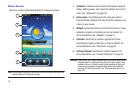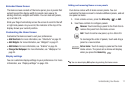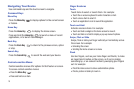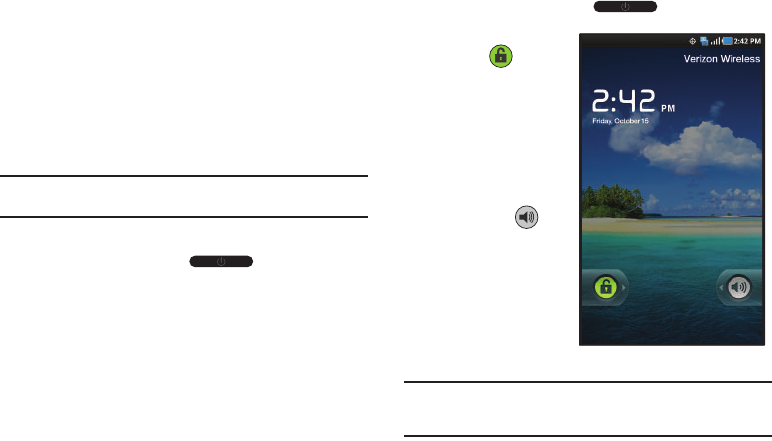
Getting Started 11
Securing Your Device
By default, the device locks automatically when the screen times
out, or you can lock it manually. You can unlock the device using
one of the default Unlock screens, or for increased security, use a
personal screen unlock pattern.
For more information about creating and enabling a Screen
unlock pattern, see “Set screen lock” on page 107.
For other settings related to securing your device, see “Location
and security” on page 105.
Note:
Unless stated otherwise, instructions in this User Manual start with the
device unlocked, at the Home screen.
Locking the device manually
ᮣ
Press the
Power/Lock Key
.
Unlocking the device
1. Press the
Power/Lock Key
.
2. Touch and drag
Unlock
from
left to right.
You can also set the
master Volume level
from the lock
screen. Touch and
drag
Sound
from right to left to
toggle Sound
between ON and OFF
modes.
Note:
You can choose the type of Screen Unlock you want to use, from
Pattern, PIN or Password. For more information, see “Location and
security” on page 105.