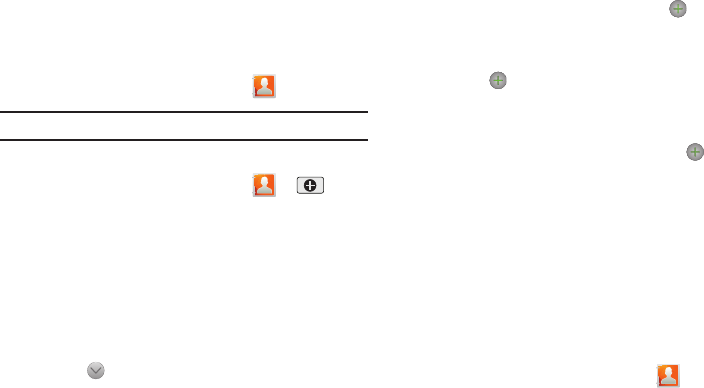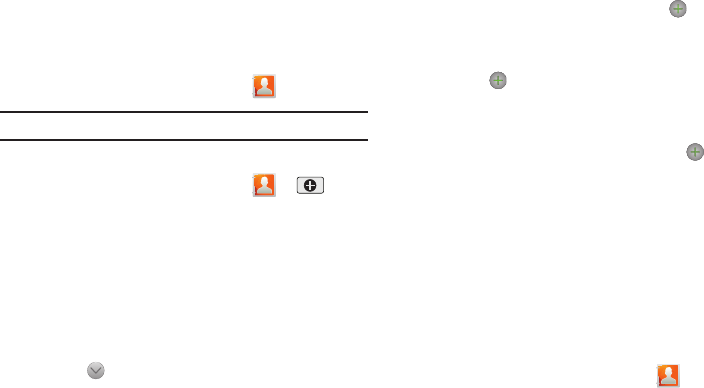
Contacts and Accounts 31
Contacts
Store contact information for your friends, family and colleagues,
to quickly access information or to send a message.
To access Contacts:
ᮣ
From a Home screen, touch
Contacts
.
Tip:
A shortcut to Contacts appears on a Home screen by default.
Creating Contacts
1. From a Home screen, touch
Contacts
➔
.
2. At the
Save contact to
prompt, touch an account for
synchronizing the contact (available options depend on the
accounts you have set up for synchronization).
3. Touch contact fields to enter information:
•
Touch
Photo ID
to choose a picture to identify the contact.
•
Touch
First name
, then enter a first name for the contact.
•
Touch
Last name
, then enter a last name for the contact.
Touch to enter a
Name prefix
,
Middle name
,
Name suffix
,
Phonetic given name
,
Phonetic middle name
, or
Phonetic
family name
.
•
Touch
Phone number
to enter a phone number, then touch the
Label
button to choose a label, from
Mobile
,
Home
,
Work
,
Work
Fax
,
Home Fax
,
Pager
,
Other
,
Callback
, or
Custom
to create a
custom label. To add another number, touch .
•
Touch
Email address
to enter an email address, then touch the
Label
button to choose a label, from
Work
,
Home
,
Mobile
,
Other
,
or
Custom
to create a custom label. To add another address,
touch .
•
Touch
Instant msg
to enter an instant message address, then
touch the label button to choose a label, from
Google Talk
,
AIM
,
Windows Live
,
Yah oo!
,
Skype
,
QQ
,
ICQ
,
Jabber
, or
Custom
to
create a custom label. To add another IM, touch .
•
Touch
Groups
to assign the contact to a group. For more
information about Groups, see
“Groups”
on page 35.
•
Touch
Postal Address
fields to enter a physical address.
•
Touch
Organization
fields to enter a company name or association.
•
To add more fields, touch
More
to choose
Nickname
,
Web
address
,
Birthday
,
Anniversary
and
Note
.
4. When you finish entering information, touch
Done
.
Updating Contacts
Make changes to update an existing contact.
1. From a Home screen, touch
Contacts
.
2. Touch a contact to view its information, then touch
Edit
.
3. Continue entering contact information. For more
information, see “Creating Contacts” on page 31.
4. To delete a contact, touch
Delete
. At the prompt, touch
OK
.