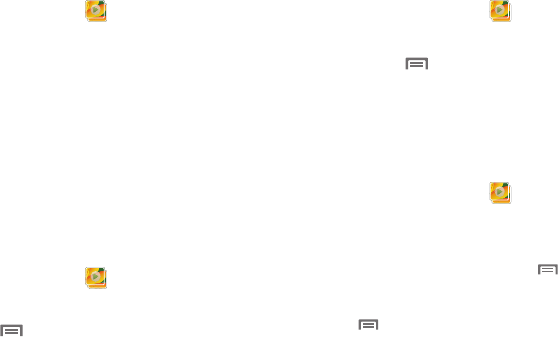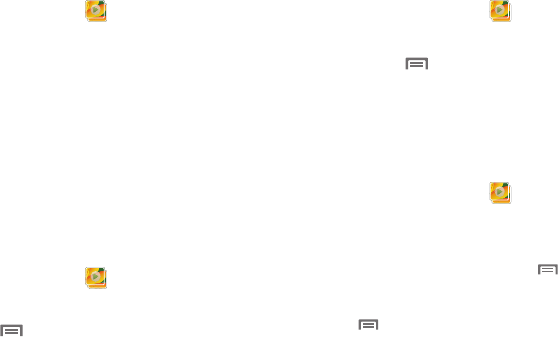
Pictures and Video 71
Viewing Pictures
1. From a Home screen, touch
Gallery
.
2. Touch a category, then touch a picture to view it.
3. While viewing a picture, touch the screen for these
options:
•
Touch
Slideshow
to view a slideshow of pictures.
•
Touch
Menu
for options:
–
Share
: Share the selected picture via AllShare, Picasa, Bluetooth,
Messaging, Email or Gmail.
–
Delete
: Erase the picture.
–
More
: Display
Details about the picture, Set as a Contact icon or as
Wallpaper, Crop the picture, Print, Rotate left, or Rotate right.
Setting a Picture as a Contact Icon
1. From a Home screen, touch
Gallery
.
2. Touch a category, then touch a picture to select it.
3. Press the
Menu Key
➔
More
➔
Set as
➔
Contact icon
.
4. Select a contact, or create a new contact, with the
selected picture as the contact’s icon.
Setting a Picture as Wallpaper
1. From a Home screen, touch
Gallery
.
2. Touch a category, then touch a picture to select it.
3. Press the
Menu Key
➔
More
➔
Set as
➔
Wallpaper
.
4. Use the crop tool to edit the picture, then touch
Save
to set
the edited picture as the Home screen wallpaper.
Sharing pictures and video
Share pictures and videos with your friends.
1. From a Home screen, touch
Gallery
.
2. Touch a category to display thumbnails, then select items
for sharing:
•
To select an entire category, press the
Menu Key
while
viewing categories, then touch
Select all
➔
Share
.
•
To select multiple pictures or videos from a category, press the
Menu Key
while viewing the thumbnails. Touch thumbnails
to mark them for sharing, then touch
Share
.
3. Touch
AllShare
,
Bluetooth
,
Messaging
,
Picasa
(pictures only)
,
Email
,
Gmail
,
or
YouTube
(
videos only), then follow the
prompts.