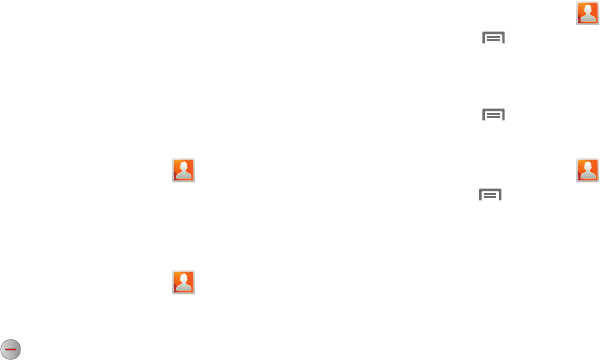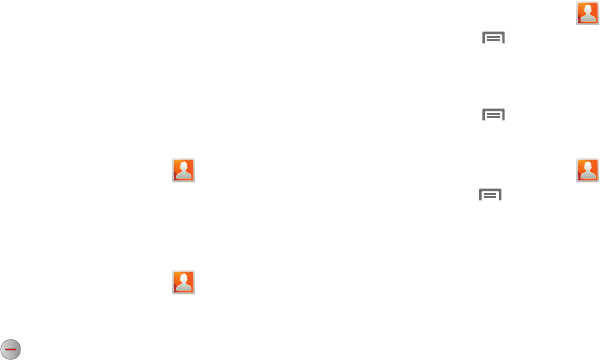
32
Linked Contacts
Your device can synchronize with multiple accounts, including
Google, Corporate Exchange, and other email providers, plus
social networking sites like Facebook, Twitter, and MySpace.
When you synchronize contacts from these accounts with your
device, you may have multiple contacts for one person.
Linking, or joining, imported contact records allows you to see all
the contact’s numbers and addresses together in one Contact
entry. Linking also helps you keep your contacts updated,
because any changes that your contacts make to their
information in the respective accounts is automatically updated
the next time you synchronize with the account.
Linking contacts
1. From a Home screen, touch
Contacts
.
2. Touch a contact to display its information.
3. Touch the Linked contacts field, then touch another
contact record to link it to the contact.
Unlinking contacts
1. From a Home screen, touch
Contacts
.
2. Touch a contact to display its information.
3. Touch the Joined contacts field to display linked contacts.
4. Touch next to the contact to unlink it from the
displayed contact.
Get Friends
Use the Get Friends feature to sync with your accounts. You can
choose an account you’ve already added, or add a new account.
For more information about setting up accounts on your device,
see “Setting Up Your Accounts” on page 29.
1. From a Home screen, touch
Contacts
.
2. Press the
Menu Key
➔
Get friends
.
3. Touch
Add my account
, then touch an account. For more
information, see “Setting Up Your Accounts” on page 29.
4. Press the
Menu Key
➔
Sync now
.
Contacts Display Options
1. From a Home screen, touch
Contacts
.
2. Press the
Menu Key
➔
Display options
to set options:
•
Tou ch
Only contacts with devices
to restrict display to contacts
with phone numbers.
•
Tou ch
View by
to list contacts by First name or Last name.
•
Tou ch
Display contacts by
to list contacts by First name first or
Last name first.
•
Tou ch
Device
to choose groups to display, or touch an account to
choose display categories.
3. Touch
Done
to save options.