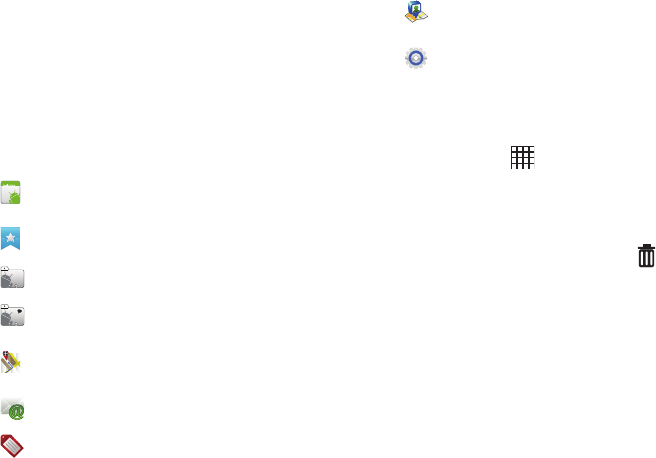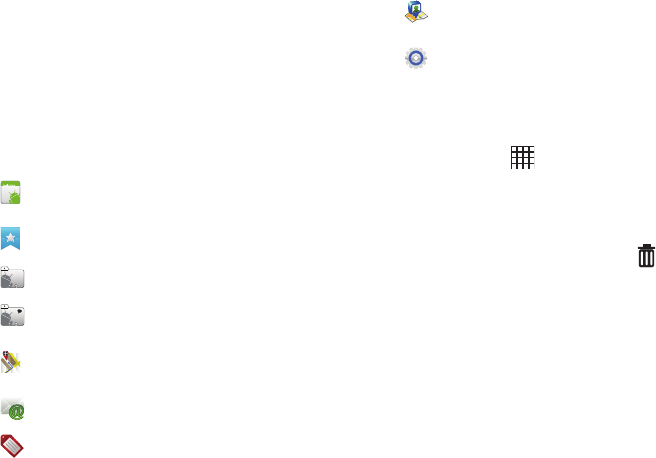
Understanding Your Device 23
Shortcuts
Use Shortcuts for quick access to applications or features, such
as Email or other applications.
Adding Shortcuts from a Home screen
1. Navigate to a Home screen panel, then touch and hold on
the screen to display the
Add to Home
screen
menu.
2. Touch
Shortcuts
, then touch a selection, then follow the
prompts to add it to the Home screen.
Adding Shortcuts from Applications
1. Navigate to a Home screen panel.
2. Touch
Applications
.
3. Touch and hold on an application icon. The Shortcut icon is
automatically placed on the selected Home screen.
Removing Shortcuts
ᮣ
Touch and hold the Shortcut until
Remove
appears,
then drag the Shortcut to the
Remove
icon.
Applications
: Launch an application. For a list, see
“Applications” on page 25.
Bookmark
: Launch a bookmarked web page
.
Contact
: View a contact you specify.
Direct message
: Create a message to a contact you
specify.
Directions & Navigation
: Get directions and navigation
from Google Maps.
Email
: Access an email account.
Gmail label
: Access a Gmail label.
Latitude
: Locate your friends on a map, and share or
hide your location.
Settings
: Go to a specific setting.