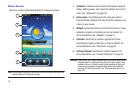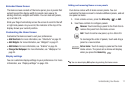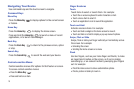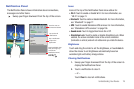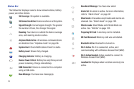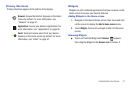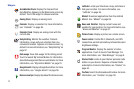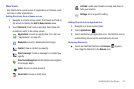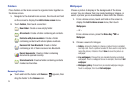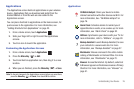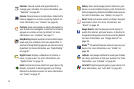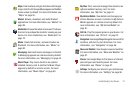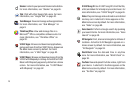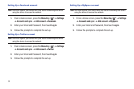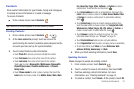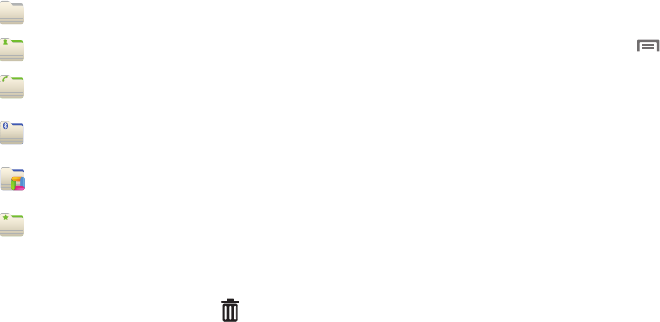
24
Folders
Place Folders on the Home screen to organize items together on
the Home screen.
1. Navigate to the desired Home screen, then touch and hold
on the screen to display the
Add to Home
screen
menu.
2. Touch
Folders
, then touch a selection:
Removing Folders
ᮣ
Touch and hold the Folder until
Remove
appears, then
drag the Folder to the
Remove
icon.
Wallpaper
Choose a picture to display in the background of the Home
screen. You can choose from pre-loaded wallpaper images, or
select a picture you’ve downloaded or taken with the Camera.
1. From a Home screen, touch and hold on the screen to
display the
Add to Home
screen
menu, then touch
Wallpapers
.
– or –
From a Home screen, press the
Menu Key
➔
Wallpaper
.
2. Choose a source for images:
• Gallery
: Access the Gallery to choose a picture from an installed
memory card. Touch a picture to select it, then use the crop tool to
resize the picture, if desired. Touch
Save
to save the picture as
wallpaper.
• Live wallpapers
: Choose from pre-loaded interactive animated
wallpapers. Touch a wallpaper to see an example, then touch
Set
wallpaper
.
• Wallpaper gallery
: Choose from pre-loaded wallpaper images.
Touch a wallpaper, then touch
Set wallpaper
.
New folder
: Create a new empty folder.
All contacts
: Create a folder containing all contacts.
Contacts with phone numbers
: Create a folder
containing contacts with stored phone numbers.
Received list from Bluetooth
: Create a folder
containing a list of items received via Bluetooth.
Recent documents
: Create a folder containing
documents opened recently.
Starred contacts
: Create a folder containing contacts
marked as Favorites.