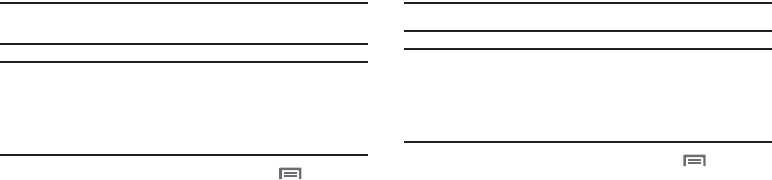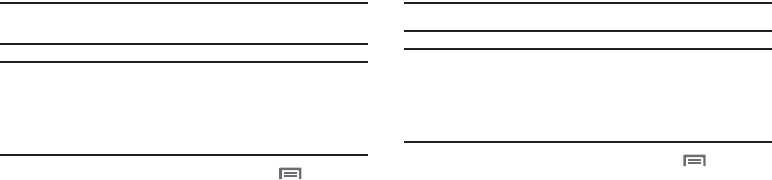
106
Standalone GPS services
Enable or disable location service from Standalone GPS services.
Note:
Standalone location services must be enabled to use some
applications.
Important!:
By selecting
Standalone GPS services
, you are allowing access to
all location information by any third party through web access or
any software or peripheral components you choose to install,
download, add or attach to the device or any other means.
Enabling this functionality could pose certain risks to users of
this device.
1. From a Home screen, press the
Menu Key
➔
Settings
➔
Location and security
.
2. Touch
Standalone GPS services
to enable or disable
Standalone GPS services. When enabled, a check mark
appears in the check box.
Google location services
Enable or disable location services from Google location services.
Note:
Google location services must be enabled to use some applications.
Important!:
By selecting
Google location services
, you are allowing access to
all location information by Google through web access or any
software or peripheral components you choose to install,
download, add or attach to the device or any other means.
Enabling this functionality could pose certain risks to users of
this device.
1. From a Home screen, press the
Menu Key
➔
Settings
➔
Location and security
.
2. Touch
Google location services
to enable or disable Google
location services. When enabled, a check mark appears in
the check box.