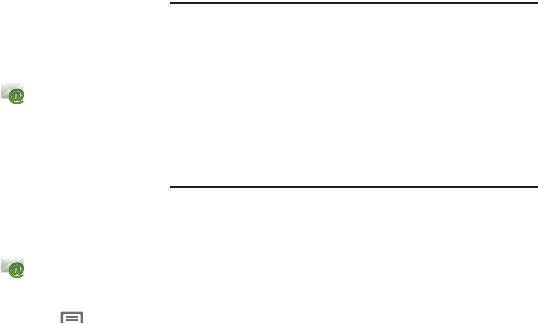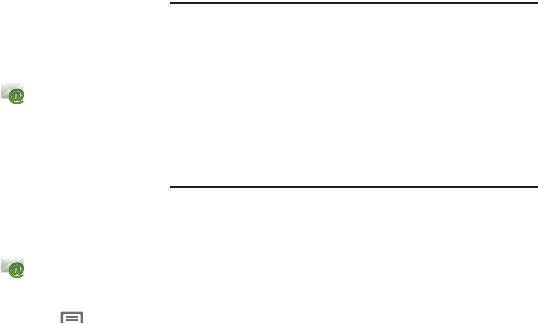
48
Managing Emails
Combined Inbox
You can view emails you receive to all accounts in the All inboxes
screen, or you can view email accounts individually.
1. From a Home screen, touch
Email
.
2. Touch the pop-up menu at the top left of the screen to
select:
• All inboxes
: View all emails in a combined inbox.
•
<
Account Name
> View emails for the account.
Printing Emails
You can print emails via Wi-Fi on a supported, Wi-Fi-enabled
printer.
1. From a Home screen, touch
Email
.
2. Open an email to view it.
3. While viewing the email, press the
Menu Key
➔
Print.
4. If you are already connected to Wi-Fi, your device displays
available printers. Touch a printer to proceed.
– or –
At the prompt, touch
OK
, then connect to a Wi-Fi network.
After connecting, your device displays available printers.
Touch a printer to proceed.
5. Follow the prompts to print the email.
Note:
These Samsung printers are supported: CLP-310 Series, CLP-320
Series, CLP-610 Series, CLP-620 Series, CLP-660 Series, CLP-670
Series, CLP-770 Series, CLX-3170 Series, CLX-3180 Series, CLX-3240
Series, CLX-6200 Series, CLX-6222 Series, CLX-6250 Series, CLX-
8385 Series, CLX-8540 Series, CLX-9250_9350 Series, ML-1630W
Series, ML-1865W Series, ML-2525W Series, ML-2580 Series, ML-
2850 Series, ML-2853 Series, ML-2855 Series, ML-3470 Series, ML-
3475 Series, ML-4050 Series, ML-4055 Series, ML-451x 501x Series,
ML-4550 Series, ML-4555 Series, ML-5510 6210 Series, ML-8x00
Series, SCX-3200 Series, SCX-4623 Series, SCX-4323FW Series,
SCX-4x24 Series, SCX-4x25 Series, SCX-4x26 Series, SCX-4x28
Series, SCX-4500W Series, SCX-5635 Series, SCX-5835_5935 Series,
SCX-6545 Series, SCX-8030_8040 Series.