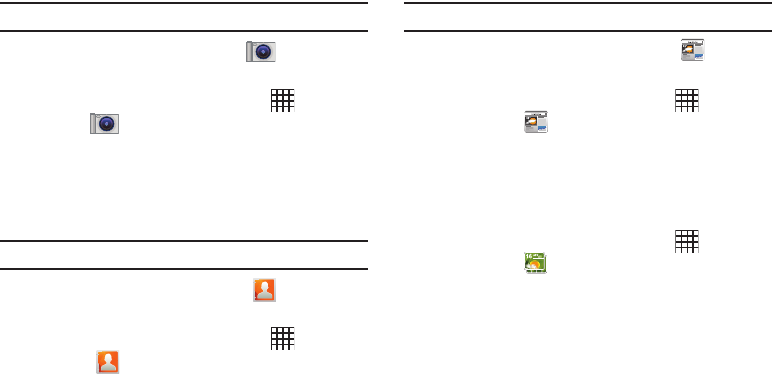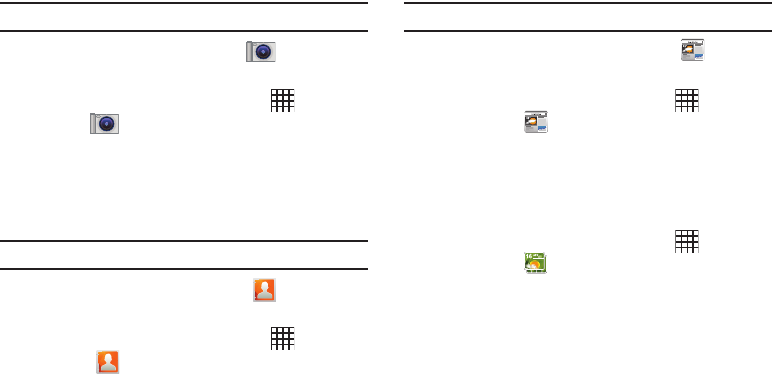
Applications and Widgets 87
Camera
Take pictures and record video with your device’s built in
Camera. For more information, see “Camera” on page 66.
Tip:
A shortcut to Camera appears on a Home screen by default.
ᮣ
From a Home screen, touch
Camera
.
– or –
From a Home screen, touch
Applications
➔
Camera
.
Contacts
Store contact information for your friends, family and colleagues,
to quickly access information or to send a message. For more
information, see “Contacts” on page 31.
Tip:
A shortcut to Contacts appears on a Home screen by default.
ᮣ
From a Home screen, touch
Contacts
.
– or –
From a Home screen, touch
Applications
➔
Contacts
.
Daily Briefing
Monitor the weather, financial information, news, and your
schedule, in one convenient application.
Tip:
The Daily Briefing widget appears on a Home screen by default.
ᮣ
From a Home screen, touch
Daily Briefing
.
– or –
From a Home screen, touch
Applications
➔
Daily Briefing
.
Digital Frame
Display a slideshow of pictures, or a clock, along with music from
your installed memory card. For more information, see “Digital
Frame” on page 72.
ᮣ
From a Home screen, touch
Applications
➔
Digital Frame
.