Settings 115
Swype
Configure Swype settings. Swype is a new way to enter text by
gliding your finger over the characters on the keyboard. For
more information, see “Entering Text Using Swype” on page 39.
1. From a Home screen, press the
Menu Key
➔
Settings
➔
Language and keyboard
➔
Swype
.
2. Touch items to configure the setting. Settings include:
• Preferences
:
–
Language
: Choose US English or Español.
–
Word Prediction
: When enabled, suggests possible matching words
as you enter text.
–
Audio Feedback
: When enabled, plays sounds as you enter text.
–
Vibrate on keypress
: When enabled, the device vibrates on text entry.
–
Enable tip indicator
: When enabled, displays a flashing indicator for
quick help as you enter text.
• Swype Advanced settings
:
–
Auto-spacing
: When enabled, inserts spaces automatically when you
pause entering text.
–
Auto-capitalization
: When enabled, automatically capitalizes the first
letter of the first word in a sentence.
–
Show complete trace
: When enabled, briefly display the Swype
trace.
–
Word choice window
: Select how often word predictions display
during text entry.
–
Speed vs. accuracy
: Send the sensitivity of Swype text recognition.
•Help
:
–
Swype Help
: View the Swype User Manual.
–
Tutor ia l
: View a tutorial for learning how to Swype.
• About
:
–
Version
: View the current Swype software version.
Samsung keypad
Configure Samsung keypad settings. For more information about
entering text with the Samsung keypad, see “Entering Text Using
the Samsung Keypad” on page 41.
1. From a Home screen, press the
Menu Key
➔
Settings
➔
Language and keyboard
➔
Samsung keypad
.
2. Touch
Input language
to set a default text entry language.
3. Touch
XT9
to enable or disable XT9 predictive text, to have
the system suggest words matching your text entries, and
optionally, complete common words automatically.
4. When XT9 is enabled, touch
XT9 advanced settings
to set
options:
•Word completion
: Enable or disable automatic word completion for
words matching your text entries.
• Word completion point
: Choose the number of letters the system
will use to predict words for automatic completion.