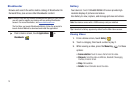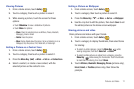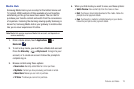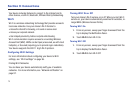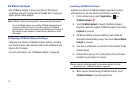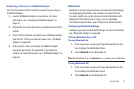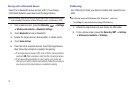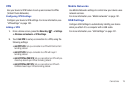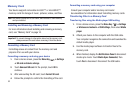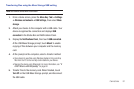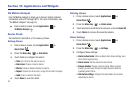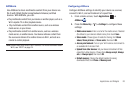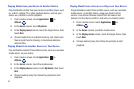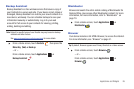78
Pairing with a Bluetooth Device
Search for a Bluetooth device and pair with it, to exchange
information between your device and the target device.
Tip:
After pairing, your device and the target device will recognize each other
and exchange information without having to enter a passcode or PIN.
1. From a Home screen, press the
Menu Key
➔
Settings
➔
Wireless and network
➔
Bluetooth settings
.
2. Touch
Bluetooth
to turn on Bluetooth.
3. Enable the target device’s discoverable, or visible mode.
4. Touch
Scan devices
.
5. From the list of scanned devices, touch the target device,
then follow the prompts to complete the pairing:
•
If the target device requires a PIN, enter a PIN for the target device
and touch
OK
. When prompted, enter the PIN on the target device.
•
If the device allows automatic or smart pairing, your device will
attempt to pair with the device automatically. Follow the prompts on
your device and the target device to complete the pairing.
Tethering
Use Tethering to share your device’s mobile data connection via
USB.
Tip:
Tethering works with Windows Vista, Windows 7, and Linux.
Touch
Help
for information about using USB tethering.
1. Attach the target device to your device via USB cable.
2. From a Home screen, press the
Menu Key
➔
Settings
➔
Wireless and network
➔
Tethering
.