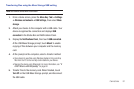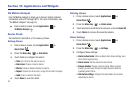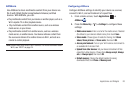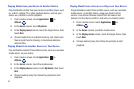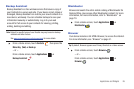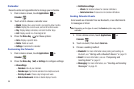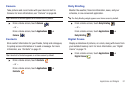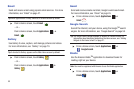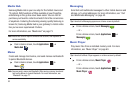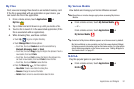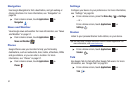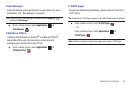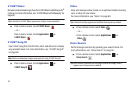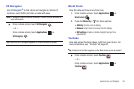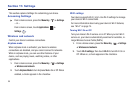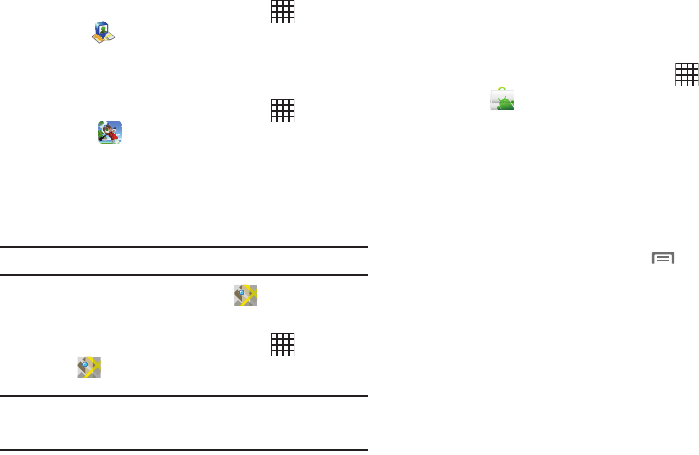
Applications and Widgets 89
Latitude
ᮣ
From a Home screen, touch
Applications
➔
Latitude
.
Let’s Golf
Play this popular game on your device.
ᮣ
From a Home screen, touch
Applications
➔
Let’s Golf
.
Maps
Use Google Maps to find your current location, get directions, and
other location-based information. For more information, see
“Maps” on page 55.
Tip:
A shortcut to Google Maps appears on the Main Home screen by default.
ᮣ
From a Home screen, touch
Maps
.
– or –
From a Home screen, touch
Applications
➔
Maps
.
Note:
You must enable location services to use Maps, and some features
require Standalone or Google location services. For more information,
see “Location and security” on page 105.
Market
Browse for new Android applications, games or downloads for
your device. You’ll need to have a Google account set up on your
device to download a new application.
1. From a Home screen, touch
Applications
➔
Market
.
2. The first time you open Market, read the Terms of Service,
then touch
Accept
to continue.
3. Browse for items to install:
• Apps
: New applications.
•Games
: New games.
•Verizon
: Applications from V CAST Apps.
4. While browsing, press the
Menu Key
for these
options:
•Search
: Enter criteria to find applications.
• Downloads
: Display requested downloads, plus available updates
to applications installed on your device.
•Help
: Get help for using Android Market.