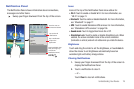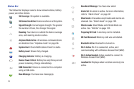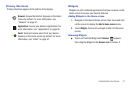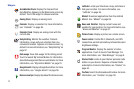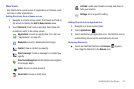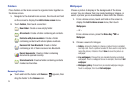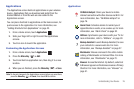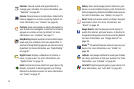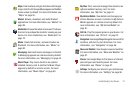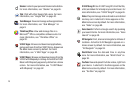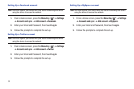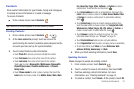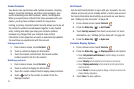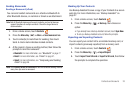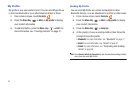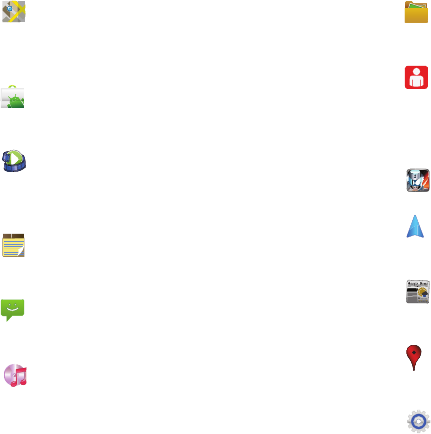
Understanding Your Device 27
Maps
: Find locations and get directions with Google
maps. A shortcut to Google Maps appears on the Main
Home screen by default. For more information, see
“Maps” on page 55.
Market
: Browse, download, and install Android
applications. For more information, see “Market” on
page 89.
Media Hub
: Browse the latest movies and TV shows,
then rent or purchase the media for viewing on your
device. For more information, see “Media Hub” on
page 73.
Memo
: Create text memos, and send memos via
Bluetooth. For more information, see “Memo” on
page 90.
Messaging
: Send and receive messages. A shortcut
to Messaging appears on a Home screen by default.
For more information, see “Messaging” on page 42.
Music Player
: Play music stored on an optional
installed memory card. A shortcut to Music Player
appears by default on a Home screen. For more
information, see “Music Player” on page 60.
My Files
: Find, view and manage files stored on an
optional installed memory card. For more
information, see “My Files” on page 91.
My Verizon
Mobile
: View details and manage your
Verizon Wireless account. A shortcut to My Verizon
Mobile appears on a Home screen by default. For
more information, see “My Verizon Mobile” on
page 91.
N.O.V.A.
: Play this popular game on your device. For
more information, see “N.O.V.A.” on page 91.
Navigation
: Use Google Maps Navigation to search for
locations, with turn-by-turn directions. For more
information, see “Navigation” on page 56.
News and Weather
: View Google news and weather.
For more information, see “News and Weather” on
page 57.
Places
: Use Google Maps to find places of interest,
plus add your own favorite places. For more
information, see “Places” on page 57.
Settings
: Configure your device to your preferences.
For more information, see “Settings” on page 96.