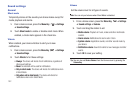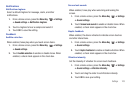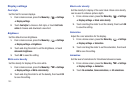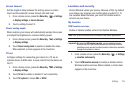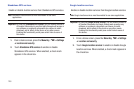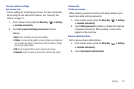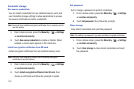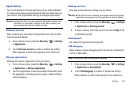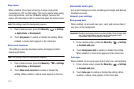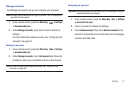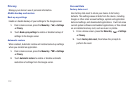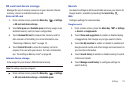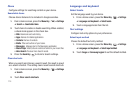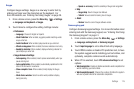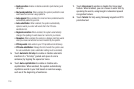110
Stay awake
When enabled, the screen will not go to sleep (lock) while
connected to a PC via USB cable. This can be useful when using
some applications, such as 3G Mobile Hotspot, because the
device will disconnect a Wi-Fi connection when the screen locks.
Note:
This setting is used for development purposes.
1. From a Home screen, press the
Menu Key
➔
Settings
➔
Applications
➔
Development
.
2. Touch
Stay awake
to enable or disable the setting. When
enabled, a check mark appears in the check box.
Allow mock locations
This setting is used by developers when developing location-
based applications.
Note:
This setting is used for development purposes.
1. From a Home screen, press the
Menu Key
➔
Settings
➔
Applications
➔
Development
.
2. Touch
Allow mock locations
to enable or disable the
setting. When enabled, a check mark appears in the box.
Accounts and sync
Set up and manage accounts, including your Google and Backup
Assistant accounts.
General sync settings
Background data
When enabled, all accounts can sync, send, and receive data at
any time, in the background.
Important!:
Disabling background data can extend battery life and lower data
use. Some applications may still use the background data
connection, even if this setting is disabled.
1. From a Home screen, press the
Menu Key
➔
Settings
➔
Accounts and sync
.
2. Touch
Background data
to enable or disable the setting.
When enabled, a check mark appears in the check box.
Auto-sync
When enabled, all accounts sync data at any time, automatically.
1. From a Home screen, press the
Menu Key
➔
Settings
➔
Accounts and sync
.
2. Touch
Auto-sync
to enable or disable the setting. When
enabled, a check mark appears in the check box.