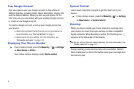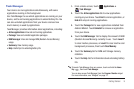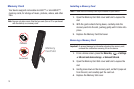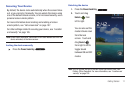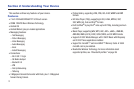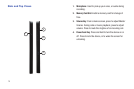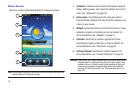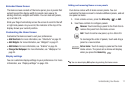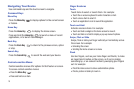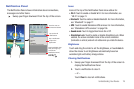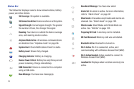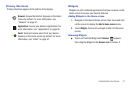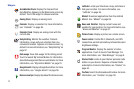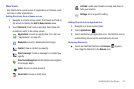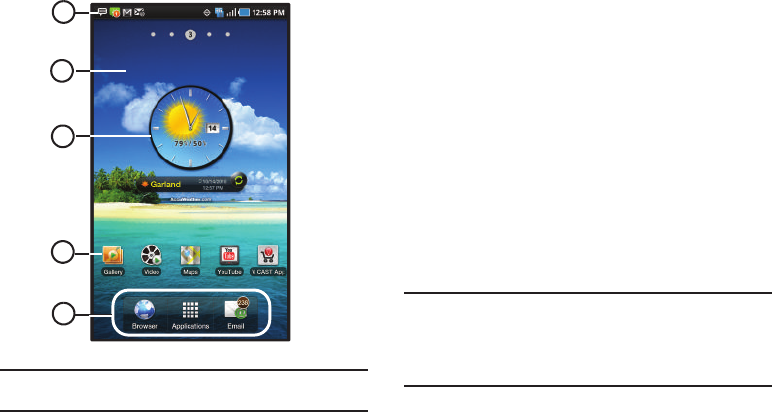
16
Home Screen
The Home screen is the starting point for using your device.
Note:
Unless stated otherwise, instructions in this User Manual start with the
device unlocked, at the Home screen.
1.
Status Bar
: Presents icons to show notifications, network
status, battery power, and connection details. For a list of
icons, see “Status Bar” on page 20.
2.
Home screen
: The starting point for using your device.
Place shortcuts, widgets and other items to customize your
device to your needs.
3.
Widgets
: Applications that run on the Home screen. These
widgets are found on the Home screen by default. For
more information, see “Widgets” on page 21.
4.
Shortcuts
: Shortcuts to common applications.These
shortcuts are found on the Home screen by default. For
more information, see “Shortcuts” on page 23.
5.
Primary Shortcuts
: Shortcuts to common features. For
more information, see “Primary Shortcuts” on page 21.
Warning!:
If your device has a touch screen display, note that a touch screen
responds best to a light touch from the pad of your finger. Using
excessive force or a metallic object when pressing on the touch
screen may damage the tempered glass surface and void the
warranty. For more information, see “Warranty Information” on
page 135.
5
4
3
2
1