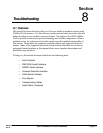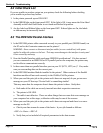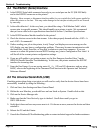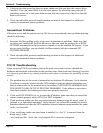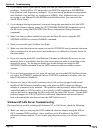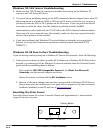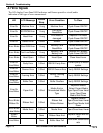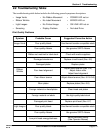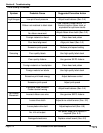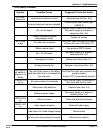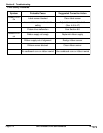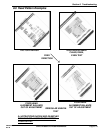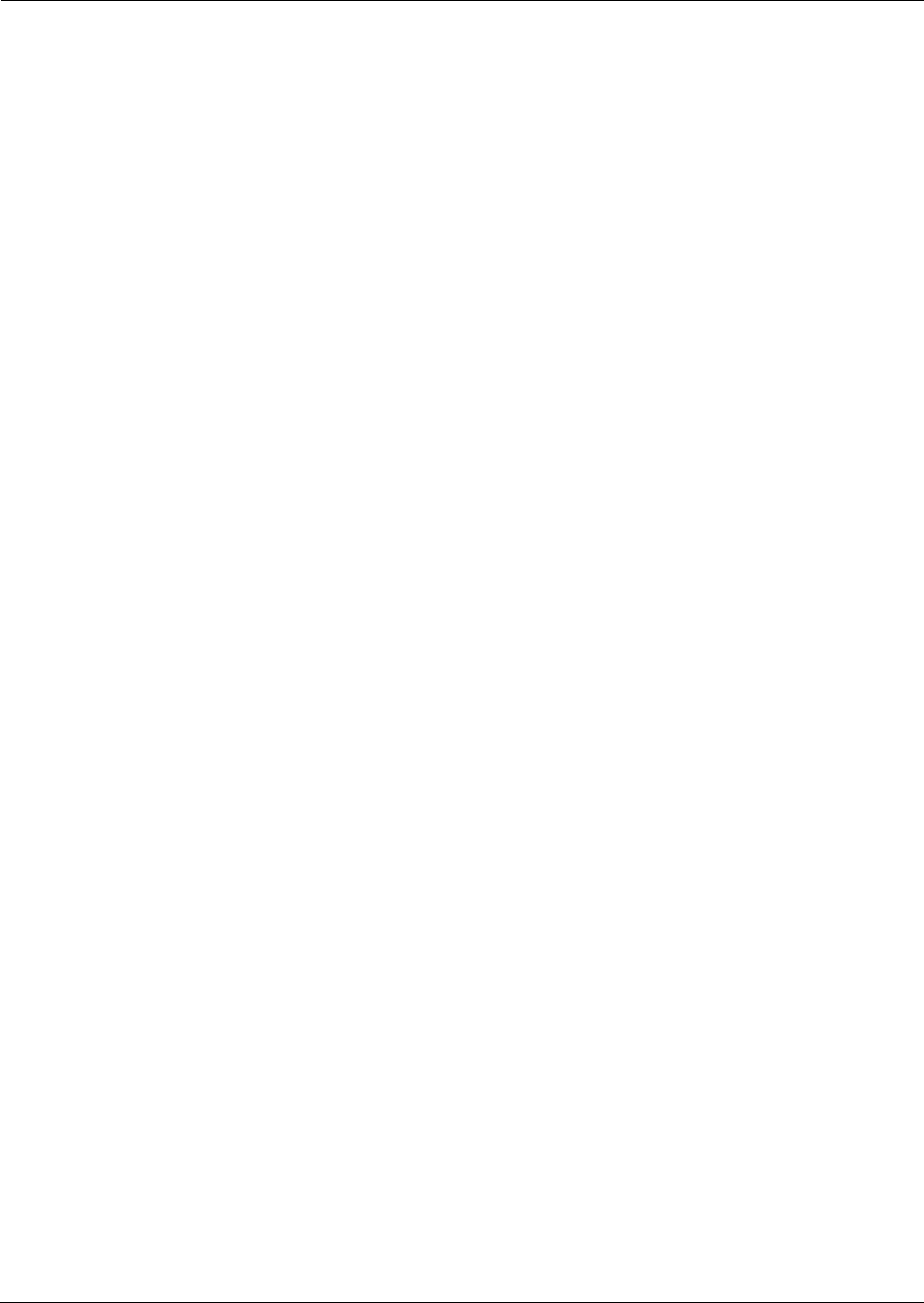
Page 8-8
Section 8. Troubleshooting
SATO CL608e/CL612e Service Manual
PN 9001079
Rev. B
1. If you cannot create a print queue, make sure that you have sufficient NetWare
privileges. With NetWare 3.12 and earlier, you MUST be logged in as SUPERVISOR
(not someone with Supervisor privileges). If you are having problems creating queues
with NetWare 4.xx and later, try logging in as ADMIN. Also, make sure that you are
not trying to run XAdmin32 with the Microsoft NetWare client (you must use the
Novell 32-bit client).
2. If you changed the login password, you must change the password in both the SATO
enhanced ethernet adapter (using the SET NETWARE PASSWORD command) and in
the file server (using the PCONSOLE Print Server Information Change Password
command).
3. Make sure that you have enabled at least one NetWare file server using the SET
NETWARE SERVER servername ENABLED command.
4. Have you exceeded your NetWare user limit?
5. Make sure that the print server name you used in PCONSOLE exactly matches the name
that is configured in the print server, and make sure it is defined as a Queue Server for
the print queue.
6. If you are running both 802.3 and Ethernet II frames on different file servers on your
network, there is a possibility that the print server may not make a connection to the
desired file server. Try forcing the frame type to the desired one using the SET
NETWARE FRAME command from the SATO enhanced ethernet adapter remote
console.
7. If you are losing portions of your print job and you are using the DOS NetWare drivers,
try setting the TIMEOUT parameter in your CAPTURE statement to a higher value (at
least 50 seconds for Windows).
9. Because of a bug in the vendors software driver, file servers equipped with certain
models of SMC Ethernet controllers may crash when an SATO enhanced ethernet
adapter is connected to the network. This problem, which primarily affects EISA-based
controllers made in 1993 or earlier, is not specific to SATO enhanced ethernet adapters,
and can be fixed by upgrading the file server with the latest SMC drivers. Contact SMC
technical support at (516) 435-6250 for additional information and instructions on
how to download the new drivers from the SMC bulletin board.
Windows NT/LAN Server Troubleshooting
If you are having trouble printing with Windows NT or LAN Server, check the following:
1. Make sure that you can ping the SATO enhanced ethernet adapter using the DOS or
OS/2 command PING ipaddress, where ipaddress is the IP address of the SATO
enhanced ethernet adapter. If you cannot ping the print server, you will not be able to
print.