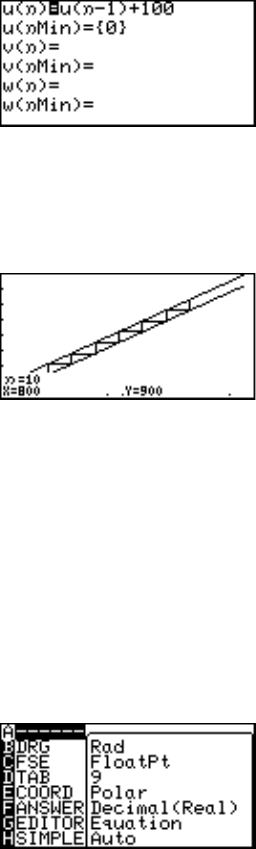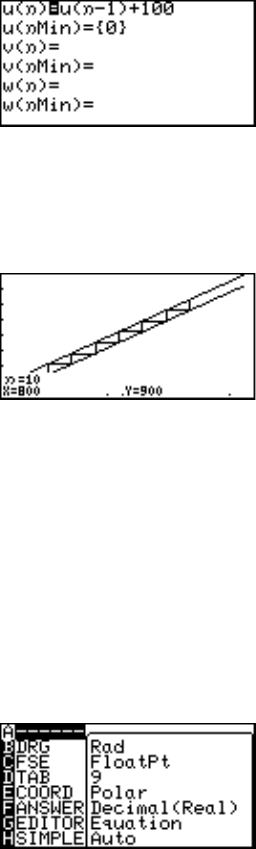
93
Chapter 6: Advanced Graphing Features — Advanced Keyboard
3. Press the Y key to go to the Graph Equation Entry
window.
4. At the first equation entry
row, enter u(n - 1) + 100.
When done entering, press
E.
5. At the next entry row, make
sure that it has the starting value “0”.
6. Bring the cursor down, and clear the rest of the four rows.
7. Press G, then press Z, 1 Auto to view the graph.
Two diagonal parallel lines should appear; the top line repre-
sents the n value, while the
n–1 value is represented by
the line below.
8. Press U to trace the
graph. As ' is pressed,
you will see the traced points
connected with lines, indicating the comparison between the n
and n–1 values.
5. The CALC Function
The CALC function utilizes the entered graph equation to calculate values. In
conjunction with the 4 graph coordinates, it can be called up anywhere. Note however
that the CALC function will not do anything if no graph equation has been entered or
specified.
The following is an example that uses the previously entered
polar graph equations above.
1. First, verify the graph
coordinate mode by pressing
@ ;; check to see if
E COORD is set to Polar. If
not, this will need to be
changed accordingly. Also,
make sure the angle unit B DRG is set to Rad. Otherwise the
graph will not be drawn correctly.