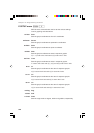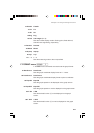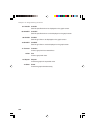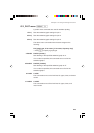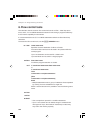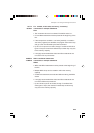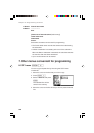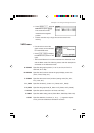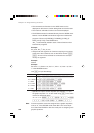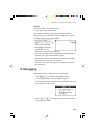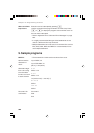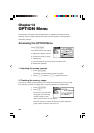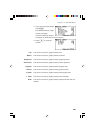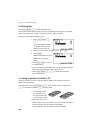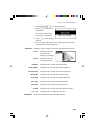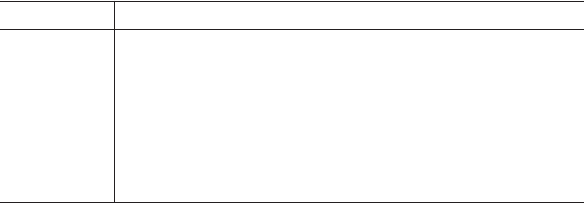
218
Chapter 13: Programming Features
• The commands and functions in the VARS menu can be
displayed on the screen. Current setting data can also be reset.
• The results of arithmetic functions can also be displayed.
• The ZOOM command is selected directly from the ZOOM menu.
Names of some ZOOM commands change when inserted into
programs. These are [A ZOOM], [C POWER], [D EXP], [E
TRIG], and [F HYP] of the ZOOM menu.
“Zm_” is automatically added to each of these functions when
inserted into programs.
Example
Zm_Auto, Zm_x
2
, Zm_sin, etc.
• Always enter the argument for functions requiring an argument
at the end of the command, such as the CALC function (@
k). An error will be returned for commands not accompa-
nied by an argument.
Example
Value 5
Example
Set Xmin =
-3, Xmax = 10, Xscl = 1, Ymin = -5, Ymax = 5, Yscl =
1 in the WINDOW screen.
Use R to input the settings.
Expression Operational sequence
-3 ⇒ Xmin _ 3 R @ z B E A 1 E
10 ⇒ Xmax 10 R @ z E 2 E
1 ⇒ Xscl 1 R @ z E 3 E
-5 ⇒ Ymin _ 5 R @ z E 4 E
5 ⇒ Ymax 5 R @ z E 5 E
1 ⇒ Yscl 1 R @ z E 6 E
* Operation to input a function equation (for example, x
2
+ 2) to
the graphic equation “Y1” is also made using R in the same
manner as described above.
“X
2
+ 2” ⇒ Y1: P A 2 X y + 2 P
A 2 R @ z A E A 1
Note: Function equations cannot be assigned in the graphic equations,
such as Y1, if the EDITOR mode under SET UP is set to Equa-
tion. Switch the EDITOR to One line mode prior to assigning such
graphic equations.