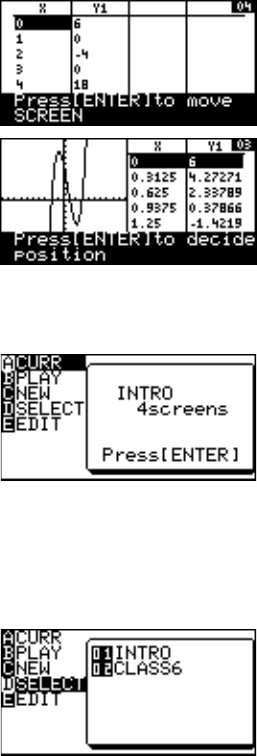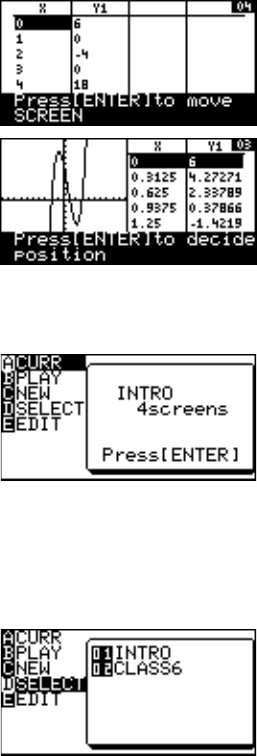
118
Chapter 7: SLIDE SHOW Feature
6. Go down to the last captured
image using the } key.
7. Press E to mark the
image.
8. Go up to the page 3 using
the { key.
9. Press E.
The marked image will be
inserted at page 3.
2. The SLIDE SHOW menu
This section of the chapter
summarizes each item in the
SLIDE SHOW feature menu.
A CURR Displays the name of the
currently selected or working
SLIDE SHOW. Press @ n to capture an image.
B PLAY Enables you to select a SLIDE SHOW file for playback.
C NEW Creates a new SLIDE SHOW file to store screen images.
D SELECT Enables you to select a SLIDE
SHOW file to be edited and
display its name in the A CURR
window.
E EDIT Enables you to move/delete captured images, or change the file
name of the current SLIDE SHOW.
Note: If no SLIDE SHOW file is stored, selecting any of the following
sub-menu items will result in an error.
1 MOVE
With this sub-menu tool, a selected screen image can be moved,
so that the playback order will change. To escape from this mode
and go back to the SLIDE SHOW menu, press the ] key.
Specify the
insertion point