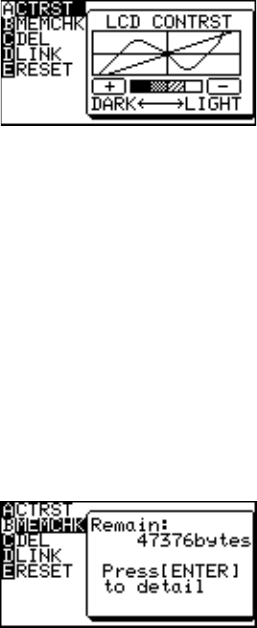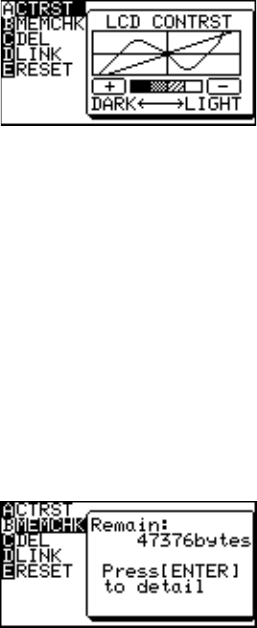
222
Chapter 14
OPTION Menu
The calculator is equipped with OPTION menu for adjusting the display contrast,
checking memory usage, deleting stored data, transferring data, and resetting the
calculator’s memory.
Accessing the OPTION Menu
Press @ p.
The OPTION Menu will appear.
A: Adjusts the display contrast
B: Checks the memory usage
C: Deletes files
D: Link command to use with another calculator or PC.
E: Resets the calculator
1. Adjusting the screen contrast
1. Press @ p.
The screen contrast setting window will appear.
2. Press + to darken or - to lighten the screen.
2. Checking the memory usage
The memory usage window enables you to check how much memory you have used.
If the memory is nearly full, delete files or reset the calculator to operate safely.
1. Press @ p.
2. Press B.
The memory check window
will appear. The remaining
number of bytes of user
memory will be shown on the display.
The user memory is used to store data for graph equations,
graph screens, matrices, lists and so on.