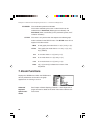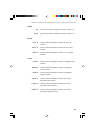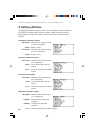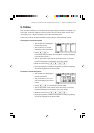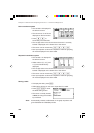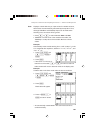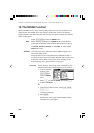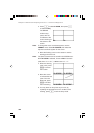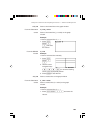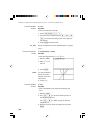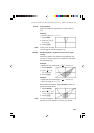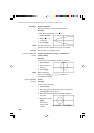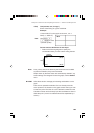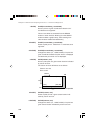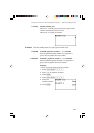104
Chapter 6: Advanced Graphing Features — Advanced Keyboard
2. Press A to select A DRAW, then press 2
to select 2 Line(.
The GRAPH
window reap-
pears, with the
coordinate of the
cursor showing at
the bottom of the
screen.
Note: To change the cursor coordinate system, use the
FORMAT menu. Select B CURSOR, then select the
required coordinate system for the cursor.
3. Move the flashing cursor on the screen to set the
starting point of the line.
Note: The pixel increment can be set within the ZOOM menu.
While A ZOOM is selected, choose 7 Dec to set each
pixel size to “0.1
× 0.1”, or 8 Int to set to “1 × 1”.
4. When the starting
point is set, press
E to anchor
the location.
5. Move the cursor
to indicate the end
point of the line.
When set, press
E to finalize
the line drawing.
6. You may draw as many lines as you wish, by
repeating the procedure from 4 to 5. When done
drawing, press C to exit the entry mode.