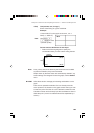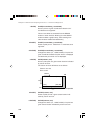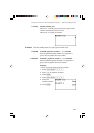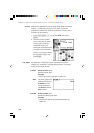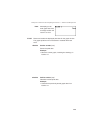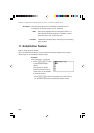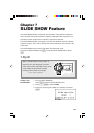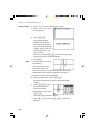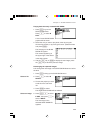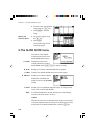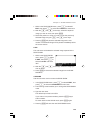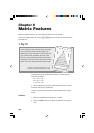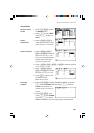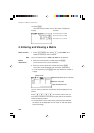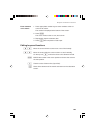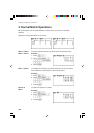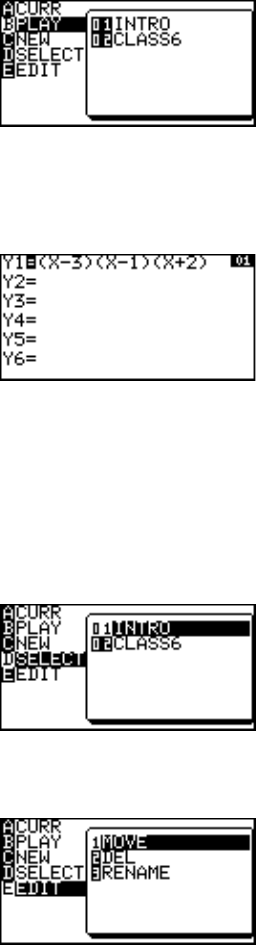
117
Chapter 7: SLIDE SHOW Feature
Playing back the newly created SLIDE SHOW
1. Press ] to go to the
SLIDE SHOW menu.
Press B to select B
PLAY.
A list of saved SLIDE SHOW
projects will be shown.
2. Select the one you want to play back, either by using the
shortcut key strokes, or by moving the cursor. (Select the item
and press E.)
The first page of the SLIDE
SHOW will appear.
The number appearing at
the upper right of the screen
is the slide number.
3. Use the } key or E to display the next image; press
the { key to show the previous image.
Rearranging the captured images
Let’s change the last image of the SLIDE SHOW feature to before
the third.
1. Press ] to bring up the SLIDE SHOW menu.
2. Press D to select D
SELECT.
3. Choose the project you want
to edit from the sub-menu
list.
4. Press E to select.
The target SLIDE SHOW will be selected.
5. Press ] E to select
E EDIT, then press 1 to
select 1 MOVE.
The first image of the
selected SLIDE SHOW file
appears.
Select an image
Select a file