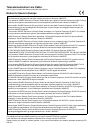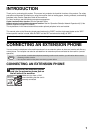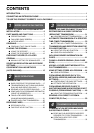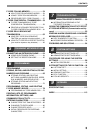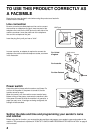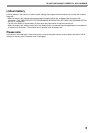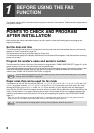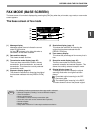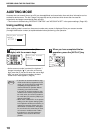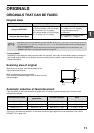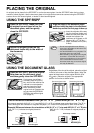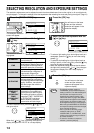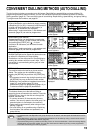8
BEFORE USING THE FAX FUNCTION
(13) [MODE SELECT] keys (step 1 on page 17)
These are used these keys to change modes.
(14) [SPECIAL FUNCTION] key
This key is used to select a special transmission
or reception function, configure function settings,
and to store auto-dial numbers.
(15) [PROGRAM] key (page 44)
Press this key to use a program.
(16) [RESOLUTION] key (page 14)
This key is used to select resolution and exposure
settings.
(17) [ADDRESS] key (page 20)
This key is used to search for a fax destination
that has been stored as an auto-dial number in
the address book.
(18) [BROADCAST] key (page 31)
This is used to perform a broadcast transmission.
(19) [ORIGINAL SIZE] key (page 13)
This is used to set the size of the original to be
faxed.
(20) [DUPLEX SCAN] key (page 21)
Press this key to use the duplex scan function.
(Only on models with a RSPF installed.)
(21) Arrow keys ( )
These are used to select items and move through
pages.
(22) [CA] key
This is used to cancel a transmission or
programming operation. When pressed during an
operation, the operation is cancelled and the display
returns to the base screen described on page 9.
This key is also used to cancel a resolution, paper
size, or special function setting that was selected
when sending a fax.
(23) [START] key ( )
This is used at the following times:
(1) When starting transmission
(2) When scanning an original
(3) When starting manual reception
(4) When configuring and storing settings
ABC DEF
JKLGHI MNO
TUVPQRS WXYZ
@.-
_
READ-END
ACC. #-C
BACK
OK
INTERRUPT
COPY RATIO
ADDRESS
ADDRESS
DUPLEX SCAN
DUPLEX SCAN
2-SIDED COPYPAPER SELECT
RESOLUTION
RESOLUTION
AUTO IMAGE
FORMAT
BROADCAST
OUTPUT
ORIGINAL SIZE
ORIGINAL SIZE
(5) (6) (7) (8)
(16) (17) (18) (19) (20) (21) (23)(22)
(9)
• When the auto power shut-off function is
activated, all indicators except the
[START] key indicator go off. For the
information on the auto power shut-off
function, see the Operation Guide for the
machine.
• For information on the keys and lights
which are used for the copy function and
other functions, see "Operation Panel" in
the manual for each function.
Note