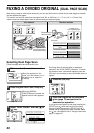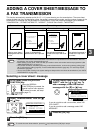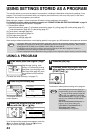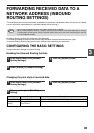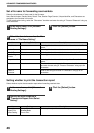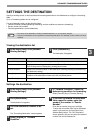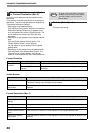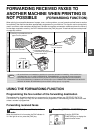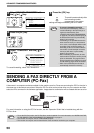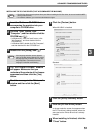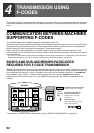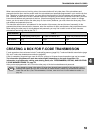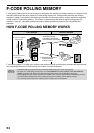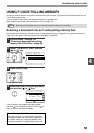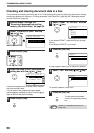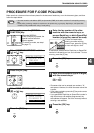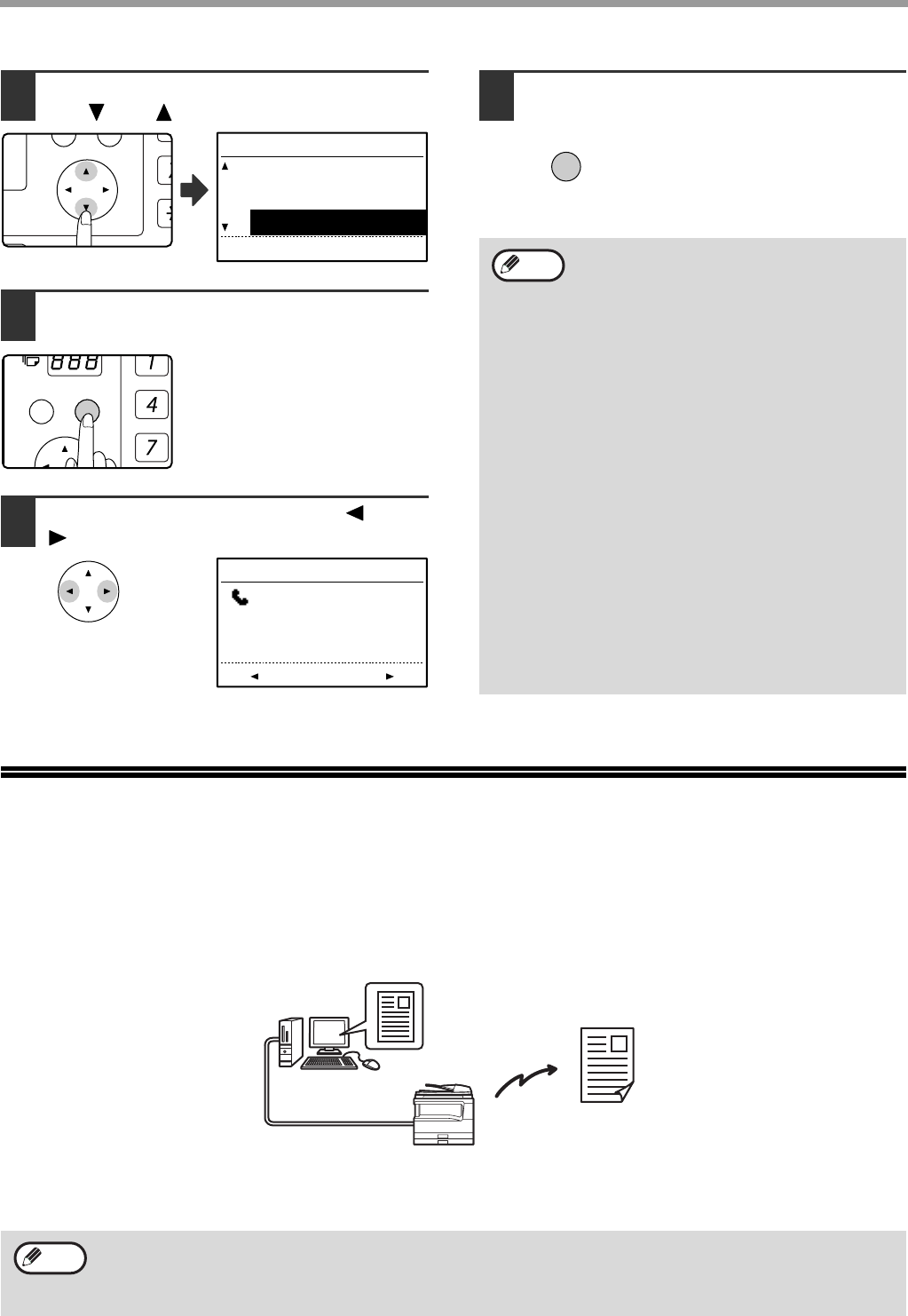
50
ADVANCED TRANSMISSION METHODS
3
Select "RX DATA TRANSFER" with
the [ ] or [ ] key.
4
Press the [OK] key.
5
Select "TRANSFER" with the [ ] or
[ ] key.
To cancel forwarding, select "NO TRANSFER".
6
Press the [OK] key.
The machine automatically dials
the forwarding number
programmed in the system
settings and begins forwarding the fax or faxes.
SENDING A FAX DIRECTLY FROM A
COMPUTER (PC-Fax)
A document in a computer can be transmitted via the machine as a fax. Faxes are sent using the PC-Fax function in
the same way as documents are printed. Select the PC-Fax driver as the printer driver on your computer and then
select the Print command in the software application. Image data for transmission will be created and sent as a fax.
For more information on using the PC-Fax function, see the "Operation Guide" that is installed along with the
PC-Fax driver.
PQ
ACC
LEX SCAN
LEX SCAN
DED COPY
SPECIAL FUNCTION
PRINT
ENTRY
RX DATA TRANSFER
GHI
PQRS
BACK
OK
RX DATA TRANSFER
:12345678901234
12345678901234
123456789012
TRANSFER
• To cancel a forwarding operation
Press the [FAX STATUS] key, and then
cancel forwarding in the same way as a
regular fax transmission. (See
"CANCELLING A FAX TRANSMISSION"
on page 25.) The fax(es) that was going to
be forwarded will return to print standby
status in your machine.
• If forwarding is not possible because the
other machine is busy or a transmission
error occurs, recall attempts will be made
according to the recall times setting. If
forwarding is still not successful after the
set number of recall attempts are made,
the fax(es) will return to print standby
status in your machine.
• When forwarding is performed, all faxes
that have been received in memory to that
point are forwarded. The page that was
being printed when the problem occurred
and all following pages will be forwarded.
• After a fax is forwarded, the fax data is
automatically cleared from memory.
OK
Note
• To use the PC-Fax function, the PC-Fax driver must be installed. For more information, see "INSTALLING THE
PC-FAX DRIVER (THAT ACCOMPANIES THE MACHINE)" on page 51.
• This function can only be used on a Windows
®
computer.
• This function can only be used for transmission. Faxes cannot be received to your computer.
Fax transmission
Note