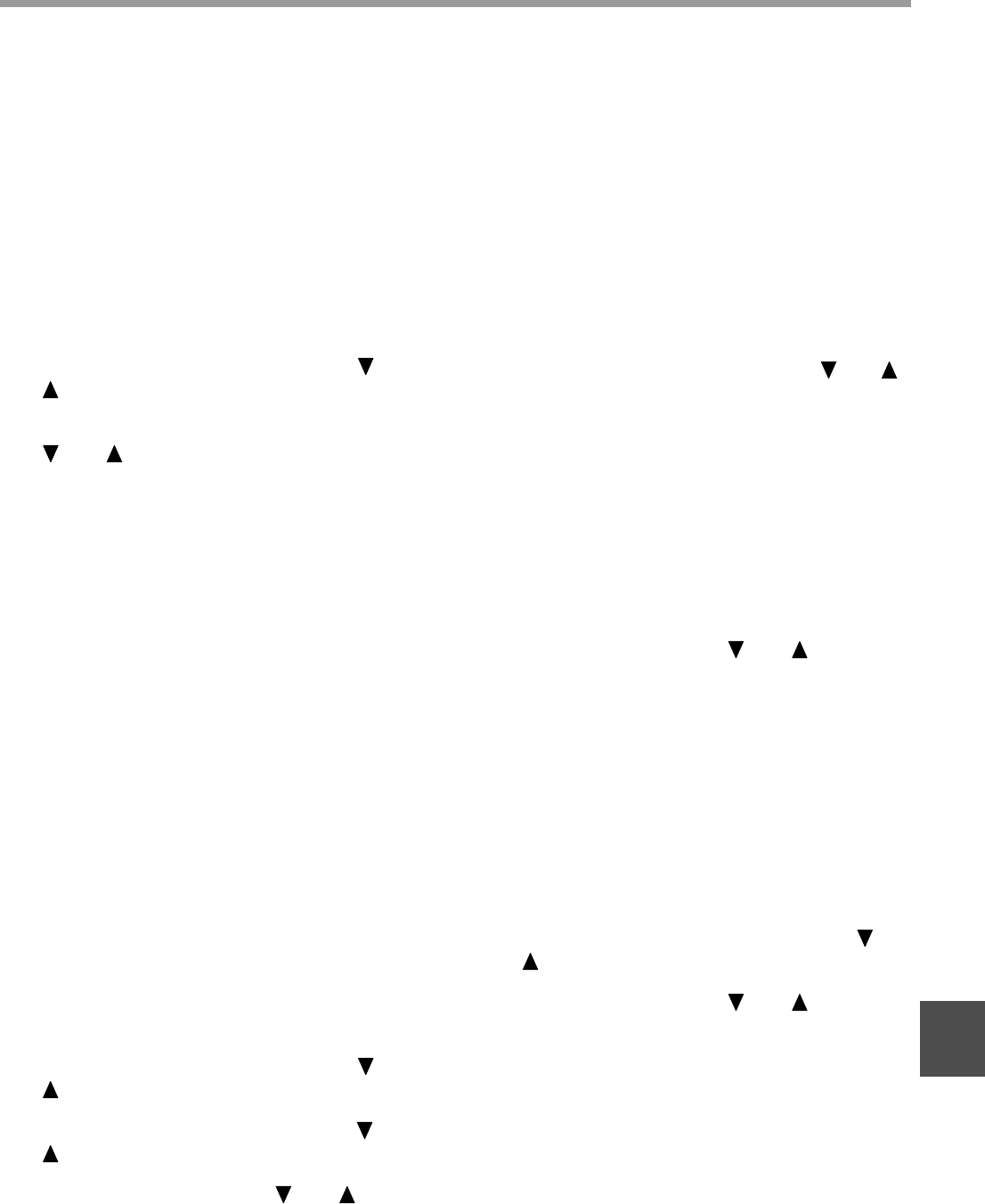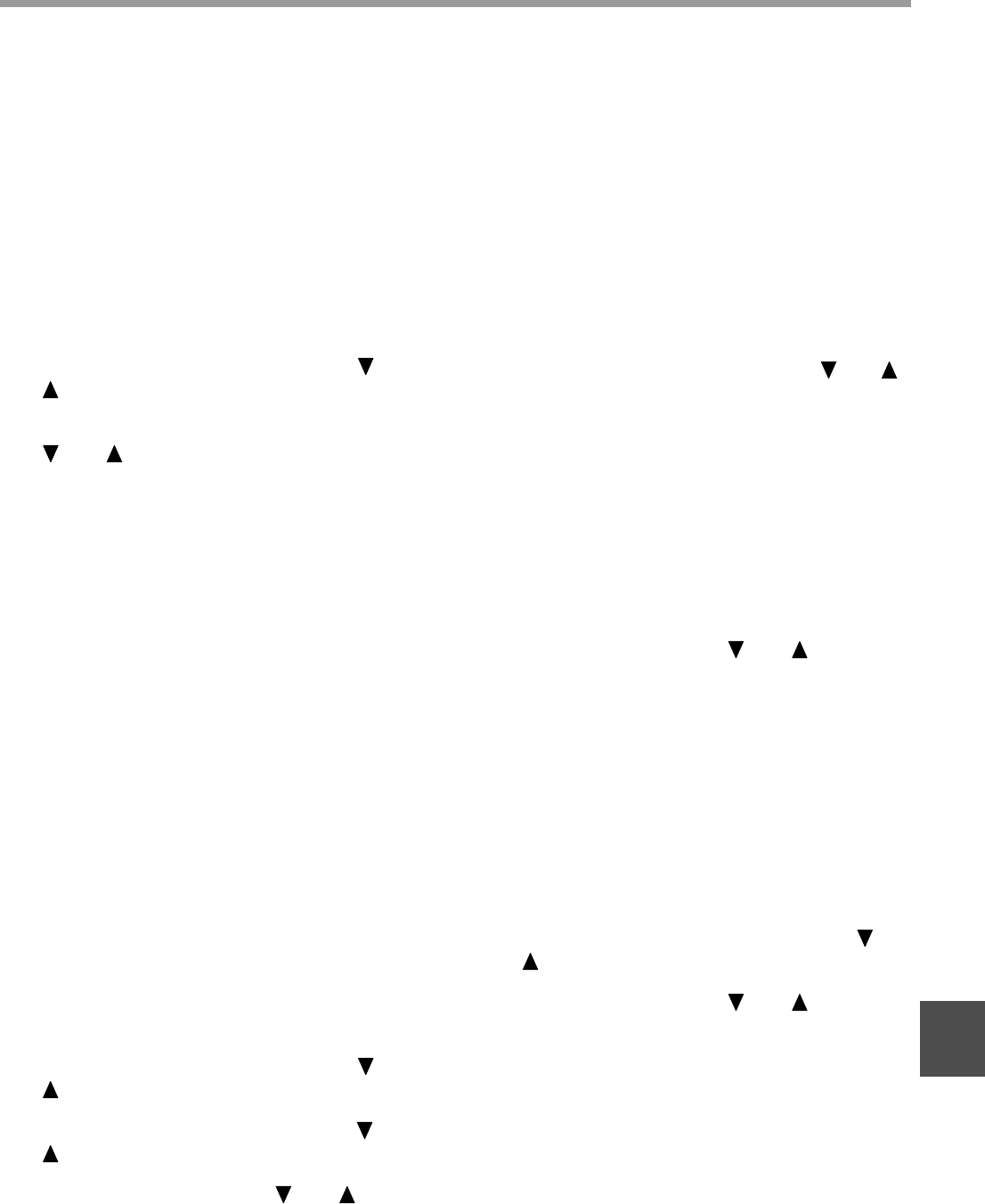
103
SYSTEM SETTINGS
8
ACCOUNT CONTROL
This setting is used to enable (or disable) auditing
mode. Auditing mode is initially disabled.
When this setting is enabled, the operator must enter a
valid 5-digit account number in order to use the fax
function of the machine.
This function also tracks fax communication time and
fax pages for each account.
To enable auditing mode, program an account number
as explained in "ACCOUNT # SET".
1
Follow steps 1 through 6 of "INITIAL
PROCEDURE" (page 98).
2
Select "INITIAL SETTING" with the [ ] or
[ ] key and then press the [OK] key.
3
Select "ACCOUNT CONTROL" with the
[ ] or [ ] key and then press the [OK]
key.
• The setting (auditing mode) is enabled and a
checkmark appears in the checkbox.
• If this procedure is performed when the setting is
enabled, the checkmark will be cleared and the
setting disabled.
ACCOUNT # SET
This setting is used to program, delete, and change
account numbers for fax mode. Up to 50 account
numbers can be programmed.
•
Each account number has five digits. When you have
finished programming one account number, you can
continue programming other account numbers.
• Two methods are available for deleting account
numbers: deleting an individual account number and
deleting all account numbers.
• To change an account number, enter the account
number to be changed and then enter a new account
number. After an account number is changed,
another account number can be changed.
Programming a new account number
1
Follow steps 1 through 6 of "INITIAL
PROCEDURE" (page 98).
2
Select "INITIAL SETTING" with the [ ] or
[ ] key and then press the [OK] key.
3
Select "ACCOUNT # SET" with the [ ] or
[ ] key and then press the [OK] key.
4
Select "ENTER" with the [ ] or [ ] key
and then press the [OK] key.
5
Enter the new account number (00001 to
99999) with the numeric keys and then
press the [OK] key.
If the number is not correct, press the [C] key and
re-enter the number.
6
Enter an account name (up to 18
characters) and then press the [OK] key.
• See "ENTERING CHARACTERS" (page 86) for the
procedure for entering letters.
• Press the [OK] key to return to the screen of step 3.
To program another account number, repeat steps 5
and 6. To exit, press the [BACK] key in step 5.
Deleting a single account number
1
In step 4 of "Programming a new account
number", select "DELETE" and then press
the [OK] key.
2
Select "DELETE 1 ACC." with the [ ] or [ ]
key and then press the [OK] key.
3
Enter the account number (5 digits) with
the numeric keys and then press the [OK]
key.
• If the number is not correct, press the [C] key and
re-enter the number.
• Enter a programmed account number. If you enter an
account number that has not been programmed, you
will not advance to step 4 when the [OK] key is
pressed. To cancel the deletion, press the [BACK]
key.
4
Select "YES" with the [ ] or [ ] key and
then press the [OK] key.
• Check the account number that appears in the display
before deleting it.
•
Press the [OK] key to return to the screen of step 3. To
delete another number, repeat steps 3 through 4. To
exit, press the [BACK] key in step 3.
Deleting all account numbers
1
In step 4 of "Programming a new account
number", select "DELETE" and then press
the [OK] key.
2
Select "DELETE ALL ACC." with the [ ] or
[ ] key and then press the [OK] key.
3
Select "YES" with the [ ] or [ ] key and
then press the [OK] key.
To cancel the deletion, select "NO" and press the [OK] key.
Changing an account number
1
In step 4 of "Programming a new account
number", select "CHANGE" and press the
[OK] key.
2
Enter the account number that you wish to
change and then the new account number,
and press the [OK] key.
• If you make a mistake, press the [C] key and then
enter the correct number.
• If you enter an account number that has not been
programmed, re-enter the correct account number.