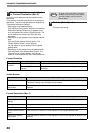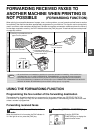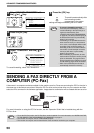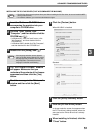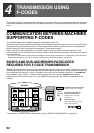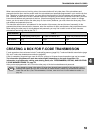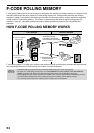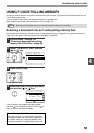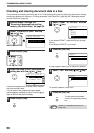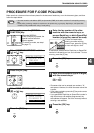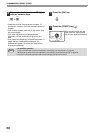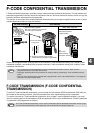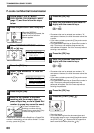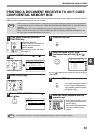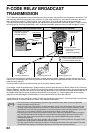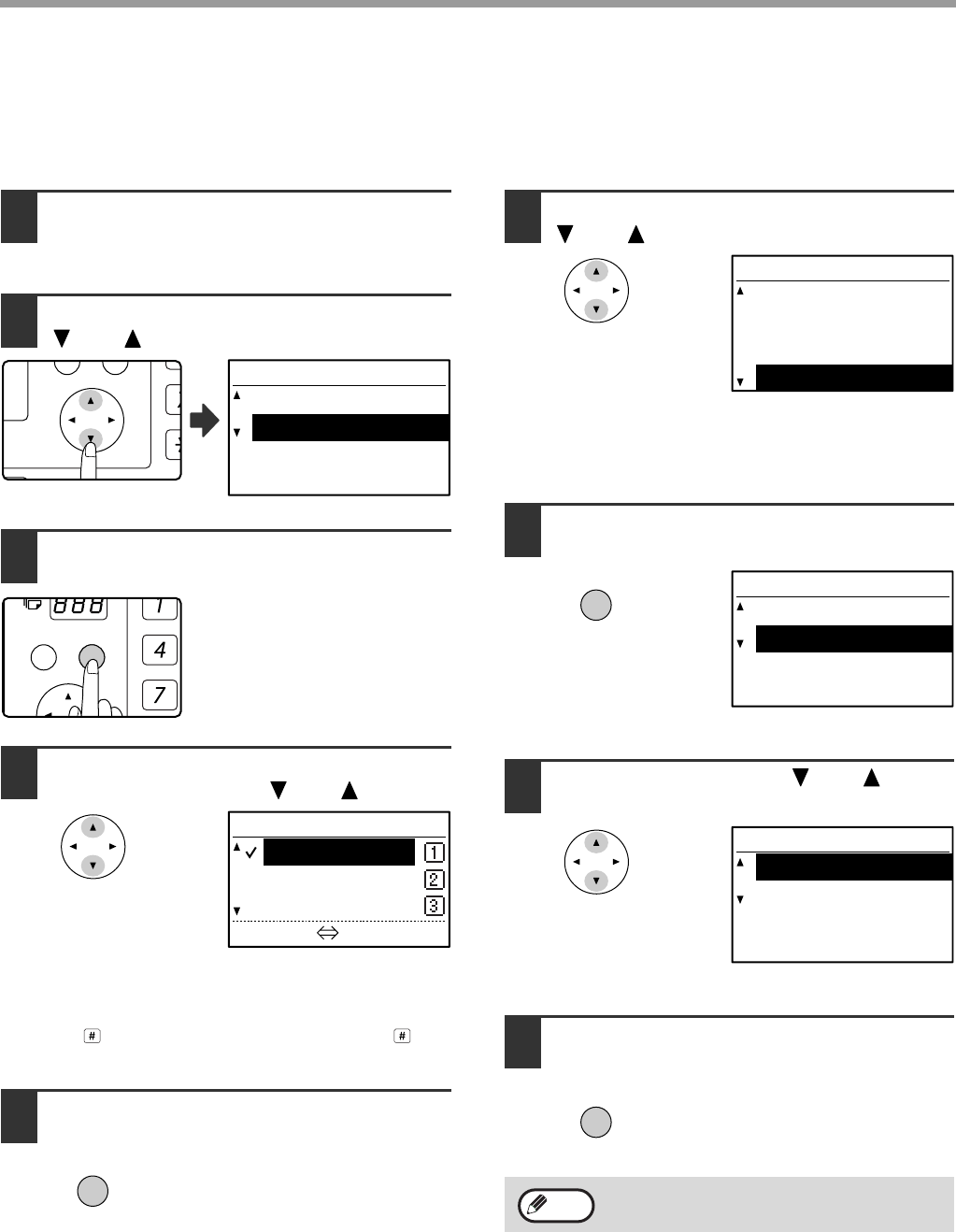
56
TRANSMISSION USING F-CODES
Checking and clearing document data in a box
The procedures for checking document data in an F-code polling memory box by printing the data and for clearing
the data are generally the same as in "Printing documents in the Public Box" (page 39) and "Deleting documents
from the Public Box" (page 40).
1
Perform steps 2 through 4 of
"Scanning a document into polling
memory (the Public Box)" on page 38.
2
Select "S.A.M-POLL ORIG" with the
[ ] or [ ] key.
3
Press the [OK] key.
4
Select the name of the F-code memory
polling box with the [ ] or [ ] key.
A checkmark appears next to the box name of boxes
that have document data.
If not all letters of the programmed name appear,
press the key to display all letters. Press the key
again to return to the previous display.
5
Press the [OK] key.
6
Select "PRINT" or "DELETE" with the
[ ] or [ ] key.
If you selected "PRINT", press the [OK] key to begin
printing.
If you selected "DELETE", go to step 7.
7
Press the [OK] key.
A screen appears asking you to confirm the deletion.
8
Select "YES" with the [ ] or [ ] key.
To cancel the deletion, select "NO".
9
Press the [OK] key.
The documents are deleted
from the F-code polling memory
box.
PQ
ACC
LEX SCAN
LEX SCAN
DED COPY
SELECT READING
MEMORY POLLING
S.A.M-POLL ORIG
GHI
PQRS
BACK
OK
SEL S.A. POLL BX
Document Plan
Document Tech
- - - - - -
[#]:LIST DETAIL
OK
Deletion is not possible while the box is
being used.
ORIGINAL
ADD
CHANGE
DELETE
PRINT
OK
DELETE
YES
NO
DELETE
YES
NO
OK
Note