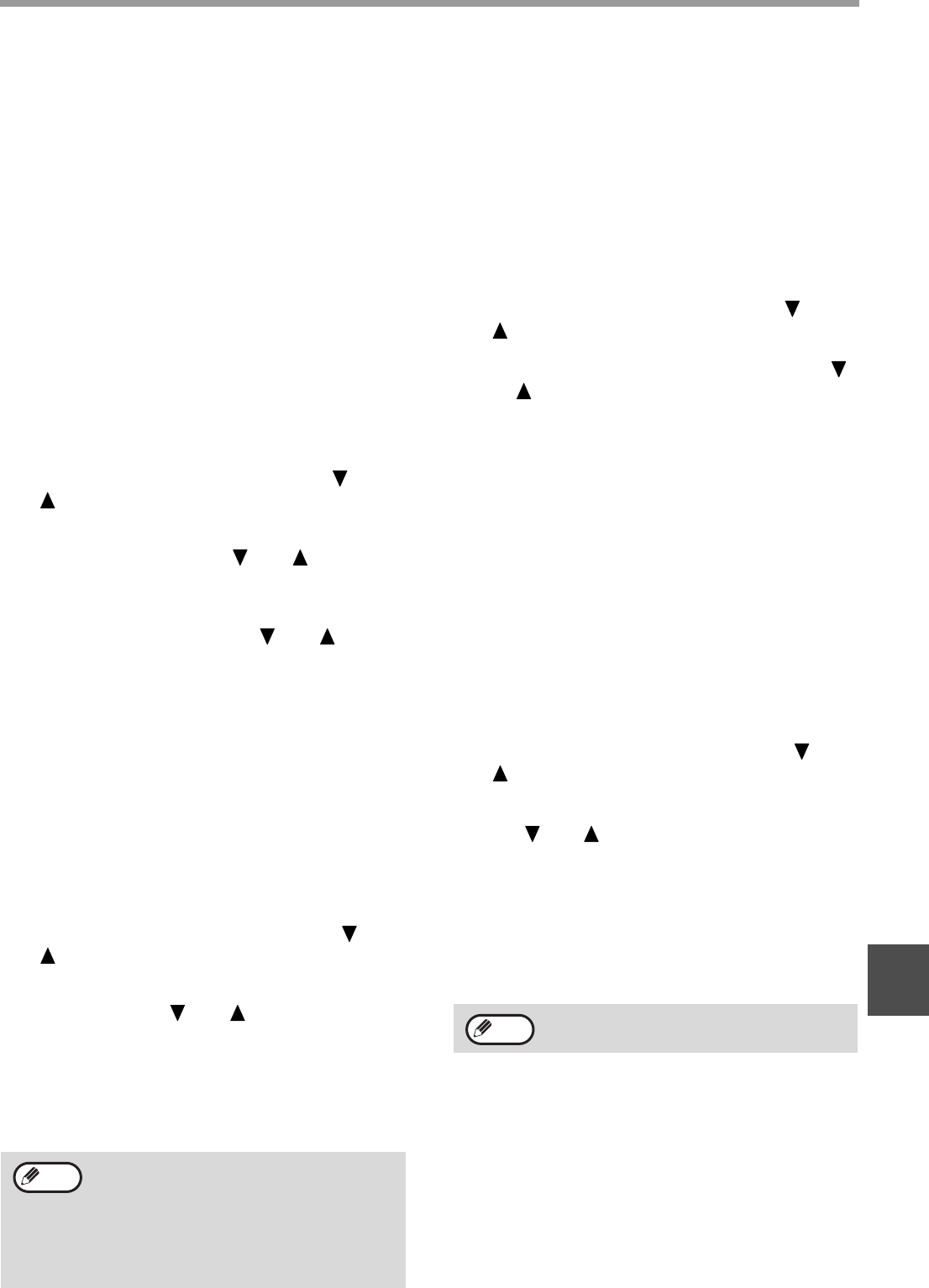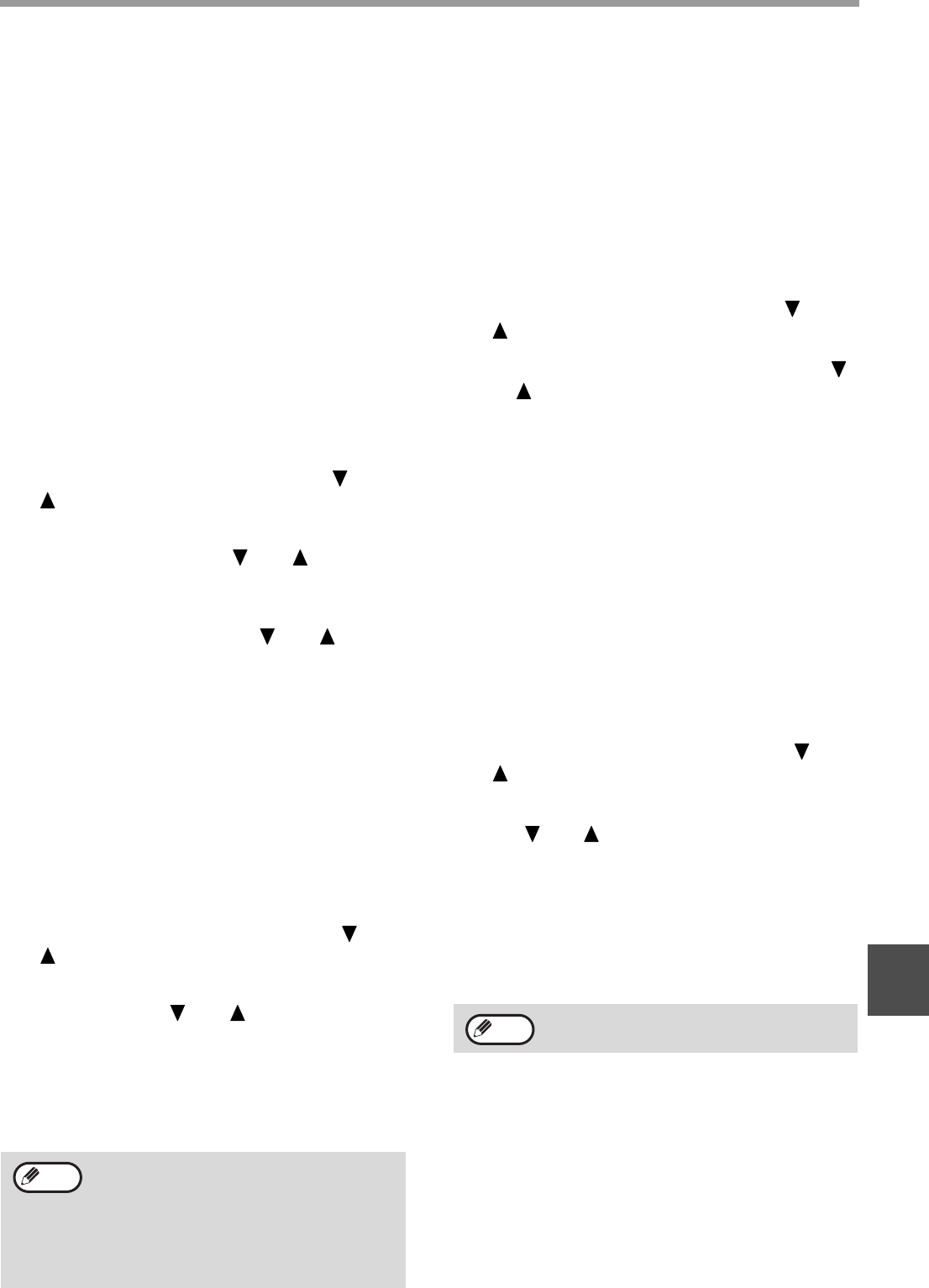
109
SYSTEM SETTINGS
8
RECEIVED DATA PRINT CONDITION
This setting determines the selection condition for paper
when printing received documents. Select one of the three
conditions below. "REDUCTION" is normally selected.
• "REDUCTION"
Each received image is printed at actual size when
possible. When not possible, the image is
automatically reduced before printing.
• "DIVISION"
Each received image is printed at actual size. If necessary,
the image is split onto multiple sheets of paper.
• "ACTUAL SIZE"
The received fax image is printed at its actual size
(without dividing it onto multiple sheets of paper). If
the same size of paper or larger paper is not loaded,
the fax will be received in memory and will not be
printed until a suitable size of paper is loaded.
1
Follow steps 1 through 6 of "INITIAL
PROCEDURE" (page 98).
2
Select "RCV. FUNCTION" with the [ ] or
[ ] key and then press the [OK] key.
3
Select "RECEIVED DATA PRINT
CONDITION" with the [ ] or [ ] key and
then press the [OK] key.
4
Select "REDUCTION", "DIVISION" or
"ACTUAL SIZE" with the [ ] or [ ] key
and then press the [OK] key.
AUTO RCV REDUCE TO REGULAR SIZE
When you receive a fax that includes the sender's
name and number, the received image is slightly larger
than the standard size*. This setting lets you select
whether or not the received image is automatically
reduced before printing to fit the standard size.
Normally this setting is enabled.
* Standard sizes are sizes such as A4 and B5.
1
Follow steps 1 through 6 of "INITIAL
PROCEDURE" (page 98).
2
Select "RCV. FUNCTION" with the [ ] or
[ ] key and then press the [OK] key.
3
Select "AUTO RCV REDUCE TO REGULAR
SIZE" with the [ ] or [ ] key and then
press the [OK] key.
• The setting is enabled and a checkmark appears in
the checkbox.
• If this procedure is performed when the setting is
enabled, the checkmark will be cleared and the
setting disabled.
DUPLEX RECEPTION
(Only on models with the two-sided printing
function)
This setting is used to select whether or not received
faxes are printed on both sides of the paper. When
two-sided printing is enabled and a fax that is two pages
or longer is received (the pages must be the same size),
the fax will be printed on both sides of the paper.
1
Follow steps 1 through 6 of "INITIAL
PROCEDURE" (page 98).
2
Select "RCV. FUNCTION" with the [ ] or
[ ] key and then press the [OK] key.
3
Select "DUPLEX RECEPTION" with the [ ]
or [ ] key and then press the [OK] key.
• The setting is enabled (two-sided printing will take
place) and a checkmark appears in the checkbox.
• If the procedure is performed when the setting is
enabled, the checkmark will be cleared and the
setting disabled.
8 1/2x11 RX REDUCE PRINT
This setting is used to select whether received 8-1/2" x
11"R-size faxes are reduced. When an 8-1/2" x 11"R
fax is received, part of the document is normally cut
off. This setting can be turned on to have 8-1/2" x 11"R
faxes reduced to fit on A4R paper. The setting is
initially turned off.
1
Follow steps 1 through 6 of "INITIAL
PROCEDURE" (page 98).
2
Select "RCV. FUNCTION" with the [ ] or
[ ] key and then press the [OK] key.
3
Select "8 1/2x11 RX REDUCE PRINT" with
the [ ] or [ ] key and then press the [OK]
key.
• The setting is turned on and a checkmark appears in
the checkbox.
• If this procedure is performed when the setting is
turned on, the checkmark is cleared and the setting
turned off.
• Reduction takes place when the setting is turned on,
and does not take place when the setting is turned off.
• If this setting is disabled (no reduction)
and the received data print condition is set
to division, the image may be clipped.
•
If auto receive reduce is disabled, an image
larger than the standard size will be cut off.
However, the image will be clearer because it
will be printed at the same size as the original.
Note
If this setting is turned off, part of the image
may be cut off.
Note