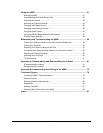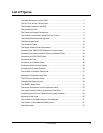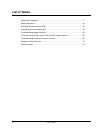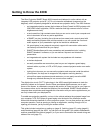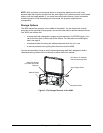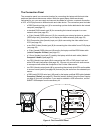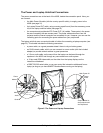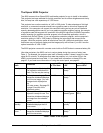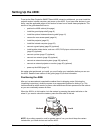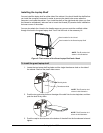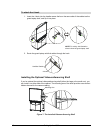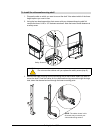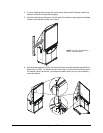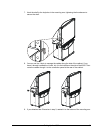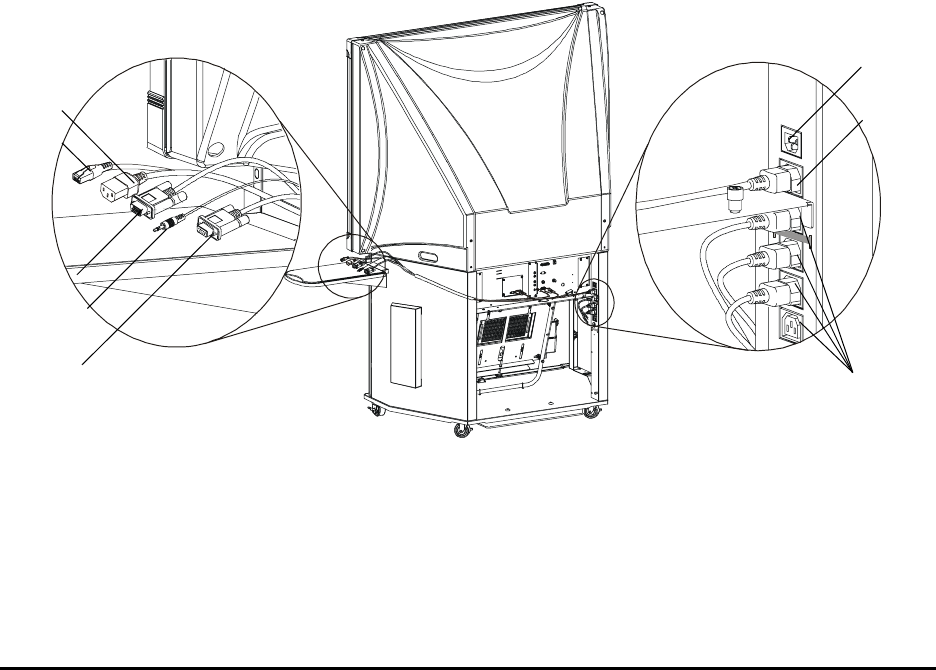
6 Getting to Know the 4000i
The Power and Laptop Umbilical Connections
The power connections are at the back of the 4000i, beside the connection panel. Here, you
can connect:
• the Main Power IN cable (with the country-specific cable), to supply power to the
4000i (see page 31)
• the Laptop Power OUT cable, using a country-specific end (from the accessory power
kit) for the laptop umbilical cable (see page 23)
• the computer and peripherals IEC Power OUT (x4) cables. These ports in the power
bar are covered by the rear access panel. The power cable extensions from the
projector and the internal computer are connected for you. However, you can use the
remaining ports for connecting the power cables from your peripherals.
The laptop umbilical are a convenient bundle of cables for connecting a laptop computer (see
page 23). This bundle includes the following connectors:
• a power cable, so a guest presenter doesn’t have to rely on battery power
• an RJ45 network cable, which you can connect to a room outlet (with the included
adapter) to provide network access to guest presenters
• a 3.5 mm audio cable, so the sound from the laptop can be heard through the
speakers in the 4000i and through any connected room audio system
• a 15-pin male RGB video cable, so the video from the laptop displays on the
interactive whiteboard
• a DB9F RS-232 serial cable, so you can control the interactive whiteboard from a
laptop (as long as you have SMART Board software running on the laptop)
Figure 5: The Power and Laptop Connections
N
etwork
Power
Video
Audio
Serial
Main Power IN
Power Outlets for
the Computer and
the Peripherals
Laptop
Power