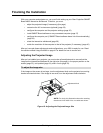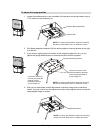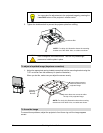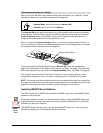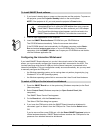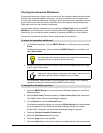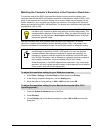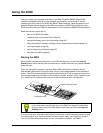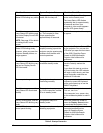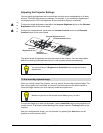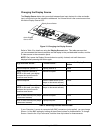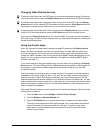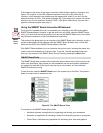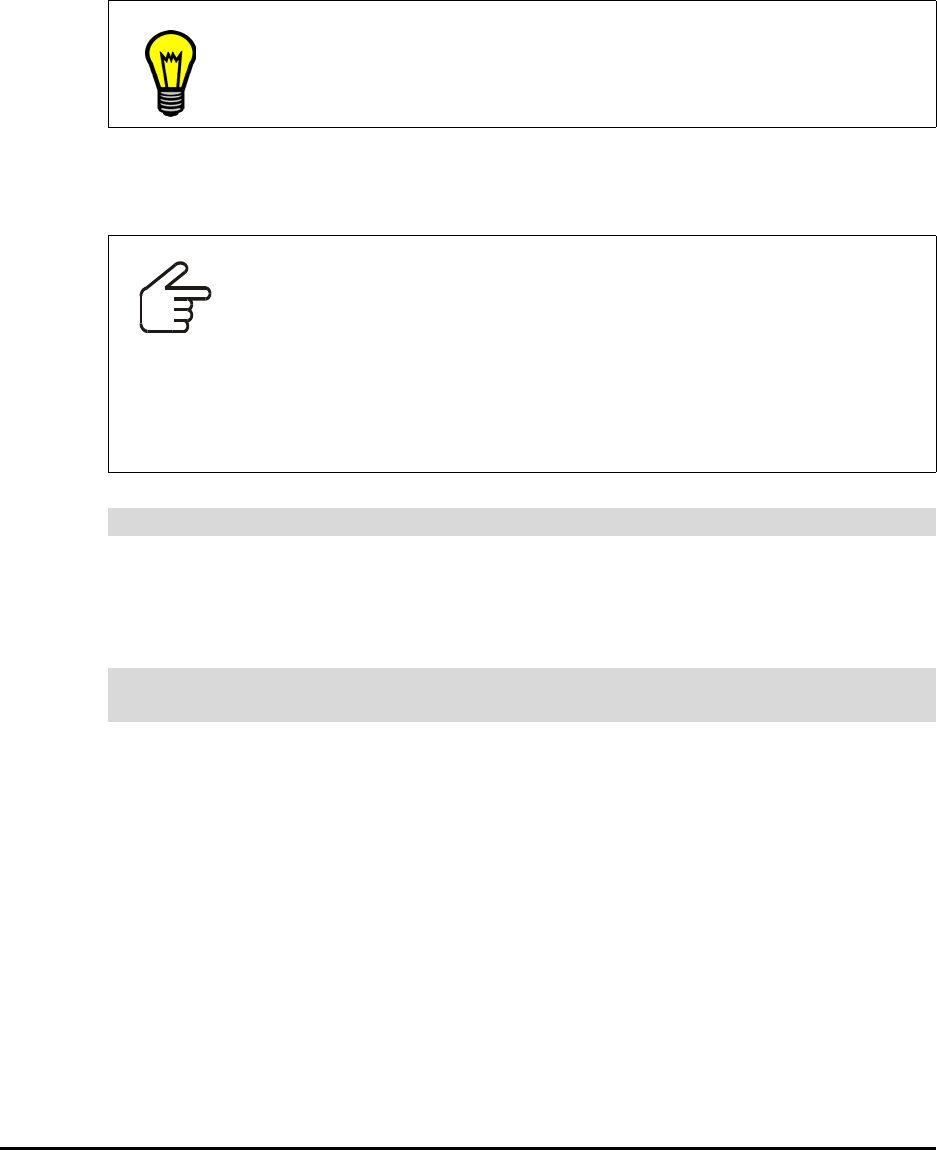
40 Finalizing the Installation
Matching the Computer’s Resolution to the Projector’s Resolution
To make the most of the 4000i’s high resolution display, set the resolution setting of any
computer used with the 4000i to the optimal resolution of the projector, which is 1400 x 1050
pixels. If the computer isn’t using this setting, the on-screen image may not properly fill the
screen. However, if your computer can’t support this resolution, the projector will scale and
display any resolution from 640 x 480 and higher. You should use a resolution setting as close
as possible to 1400 x 1050.
Use the information here as a guideline when you adjust your computer. For precise
instructions, read the documentation for your operating system. Also, if the image on the
interactive whiteboard is too distorted to see, use a computer monitor to adjust this setting.
1. Select Start > Settings > Control Panel and then double-click Display.
2. In the Display Properties dialog box, click the Settings tab.
3. Move the slider to a pixel setting of 1400 x 1050 and then press OK.
1. Press the System Preferences icon in the Dock.
2. Press Displays.
3. On the Displays tab of the Monitors dialog box, select 1400 x 1050 and close the
dialog box.
TIP
If you’re using a resolution other than the optimal setting of 1400 x 1050, you
can adjust your computer’s refresh rate setting to improve image quality. This
setting should be between 60 Hz and 85 Hz. When you adjust this setting, you
should also use the projector’s Auto Adjust and Re-size buttons to help you
get the best possible image.
IMPORTANT
The graphics card or the video driver of any computer connected to the 4000i
should support a resolution of 1400 x 1050 pixels, or it must use graphics
controller software that allows the computer to support this resolution. An
example of a graphics card that supports this resolution is the NVIDIA card
from NVIDIA Corporation, and an example of a graphics controller program is
the PowerStrip application, which is available from EnTech Taiwan.
While the projector in the 4000i supports other resolutions, if you use a lower
resolution, you may not see the entire image, or the image may be too small to
fill the screen, even with further adjustments.
To adjust the resolution setting for your Windows computer
To adjust the resolution setting for your Macintosh computer (Mac OS X
operating system)