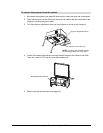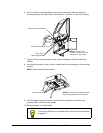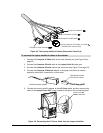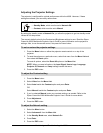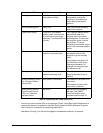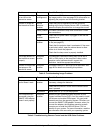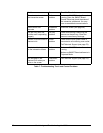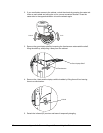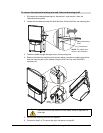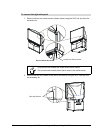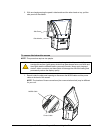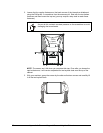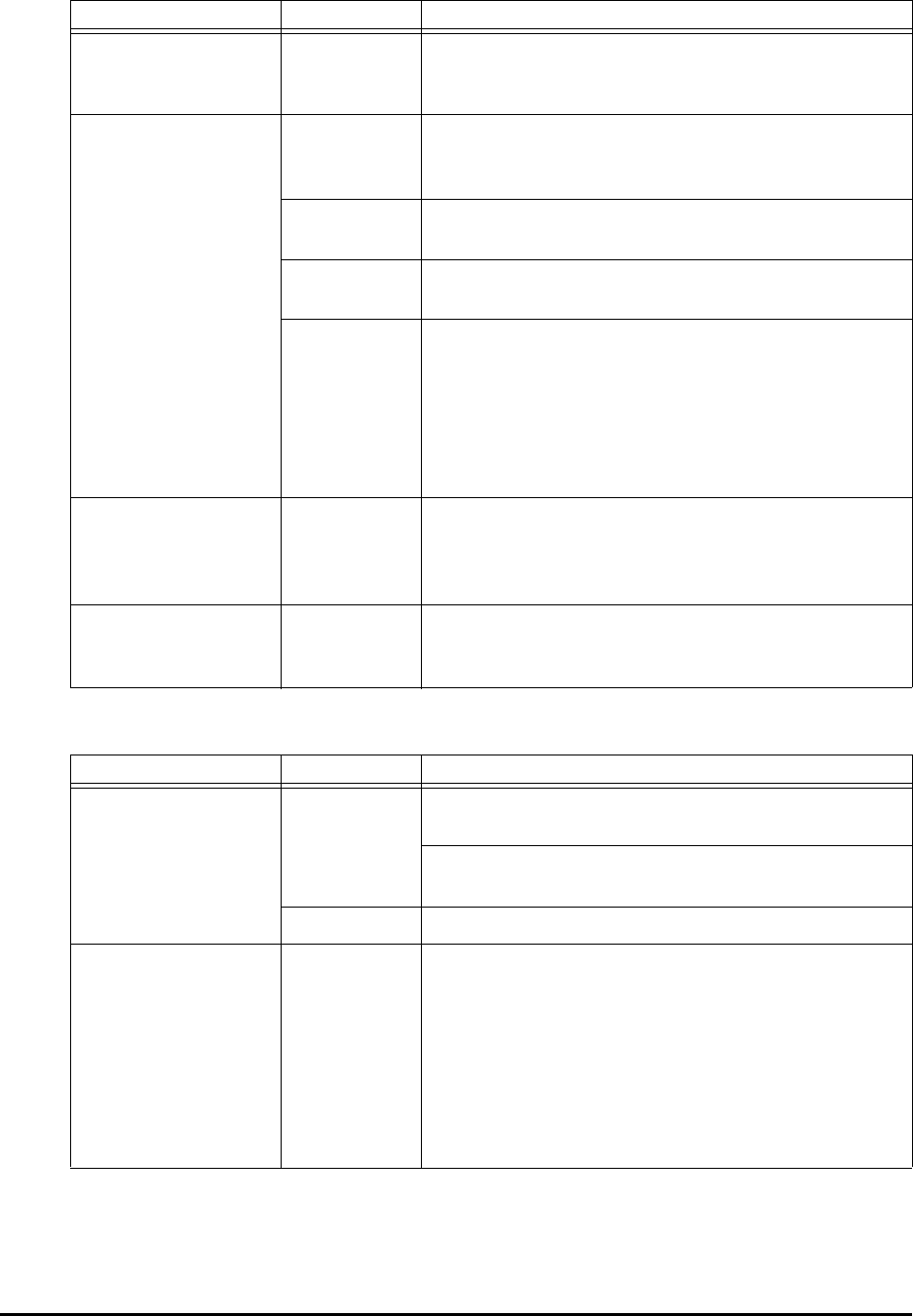
Maintaining and Troubleshooting the 4000i 59
Table 5: Troubleshooting Image Problems
Table 6: Troubleshooting Remote Control and the USB Cable Problems
Problem Cause Possible Remedy
The image is too high
or too low on the
interactive screen
Projector
misalignment
Use the Lens Shift buttons on the projector to adjust
the image position. Also see page 32 for information on
adjusting the projector and the mounting bracket.
There’s no image on
the interactive screen
Source
selection
problem
Check that you’ve selected the correct source by
looking at the Active Display Source LED. If necessary,
press the Display Source button to change the source.
Cable problem The cable connections may have come loose. Check
the connections.
Power
problem
Check that the power cable is plugged in and that the
projector is on.
Projector
problem
Check that the projector lamp hasn’t reached the end of
its life (see page 53).
Check that the projector hasn’t overheated. If the room
is particularly warm, open the cabinet doors to allow
cooler air to reach the projector.
Check that the lamp cover is properly installed.
The image doesn’t fill
the interactive screen
properly
Computer
problem
The computer’s resolution setting may not be set to
1400 x 1050 pixels, or the computer’s video card or
graphics control software doesn’t support this
resolution. Install the appropriate software.
There’s no image from
the laptop on the
interactive screen
Computer
problem
The laptop Video OUT port may not be activated. See
page 46 for details on correcting this problem.
Problem Cause Possible Resolution
The projector’s remote
control doesn’t work
Power
problem
Check that the batteries are in the remote control. If
necessary, change the batteries.
Check that the ON/OFF button on the remote control
wasn’t pressed
IR problem Stand within 22' (6.7 m) of the projector.
The computer that’s
connected using the
SMART USB adapter
doesn’t work properly
Computer
problem
Make sure your operating system supports a USB
Human Interface Device (HID). You may need to install
HID drivers and enable USB support. You can install
these drivers from the operating system CD before you
connect the SMART USB adapter. However, when you
connect the adapter, the Windows operating system
prompts you to install the USB HID driver if it’s not
already on your system. For more information, read the
documentation that came with your operating system.