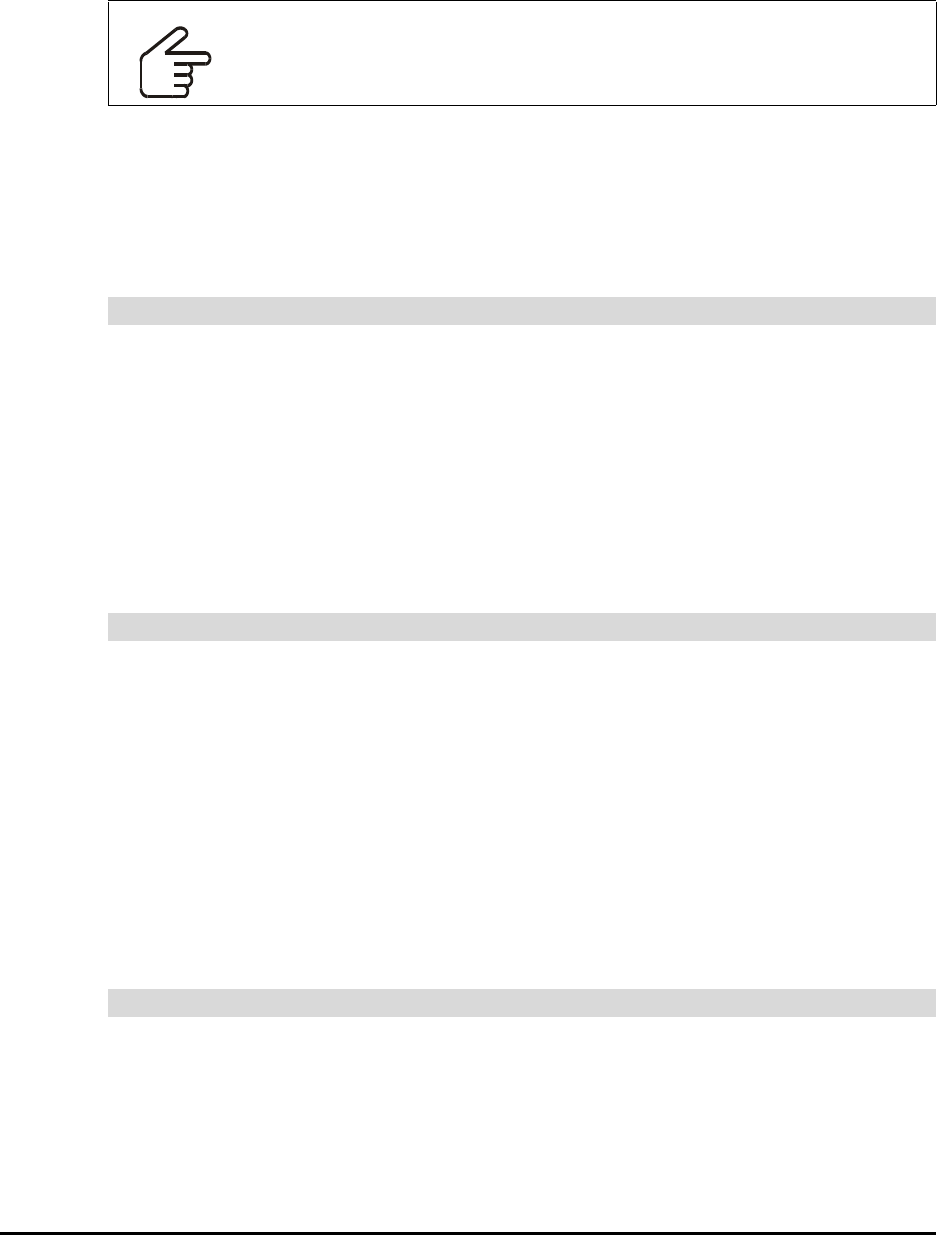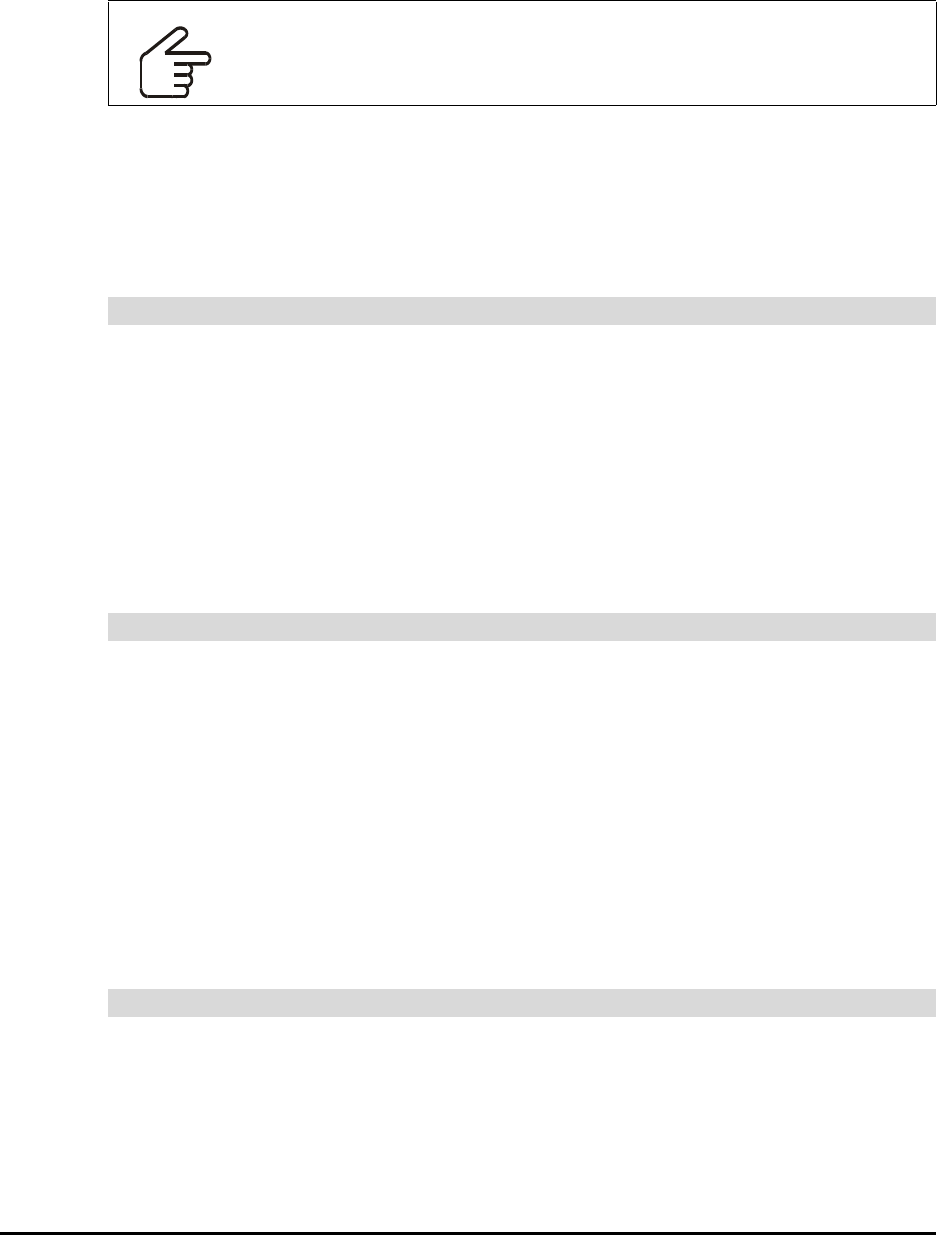
Maintaining and Troubleshooting the 4000i 55
Adjusting the Projector Settings
The projector is configured for optimal performance within the 4000i. However, if these
settings are altered, you can easily restore them.
By setting the standby mode to Network On, you allow the projector to go into standby mode
instead of full sleep mode.
The numeric default value for the Contrast and Brightness settings is zero. Read the Epson
PowerLite 9300i Multimedia Projector User’s Guide for more information on the projector’s
settings. Also, to use the remote control, first press its Power button.
1. Press the Menu button on either the projector remote control or on top of the
projector.
2. To reset the options on a particular menu, select that menu from the Menu List and
then select the Reset option.
To reset all options, select the Reset All option on the Menu List.
NOTE: When you reset all options, the Input Signal, User’s Logo, Language,
Projector ID, Network and Lamp settings remain the same.
3. Press the ESC button.
1. Press the Menu button.
2. Select Video from the Menu List.
3. Select Auto beside the Contrast option and press Enter.
OR
Select Manual beside the Contrast option and press Enter.
4. If you’ve selected Manual, enter your contrast settings, as needed. Refer to the
Epson PowerLite 9300i Multimedia Projector User’s Guide for more details.
5. Press Adjustment.
6. Press the ESC button.
1. Select the Menu button.
2. Select Advanced1 from the Menu List.
3. In the Standby Mode area, select Network On.
4. Press Enter.
5. Press the ESC button.
IMPORTANT
Do not modify the following settings:
• Standby Mode, which must be set to Network ON
• Contrast, which must be set to Manual
To set or restore the projector settings
To adjust the Contrast setting
To adjust the Network setting