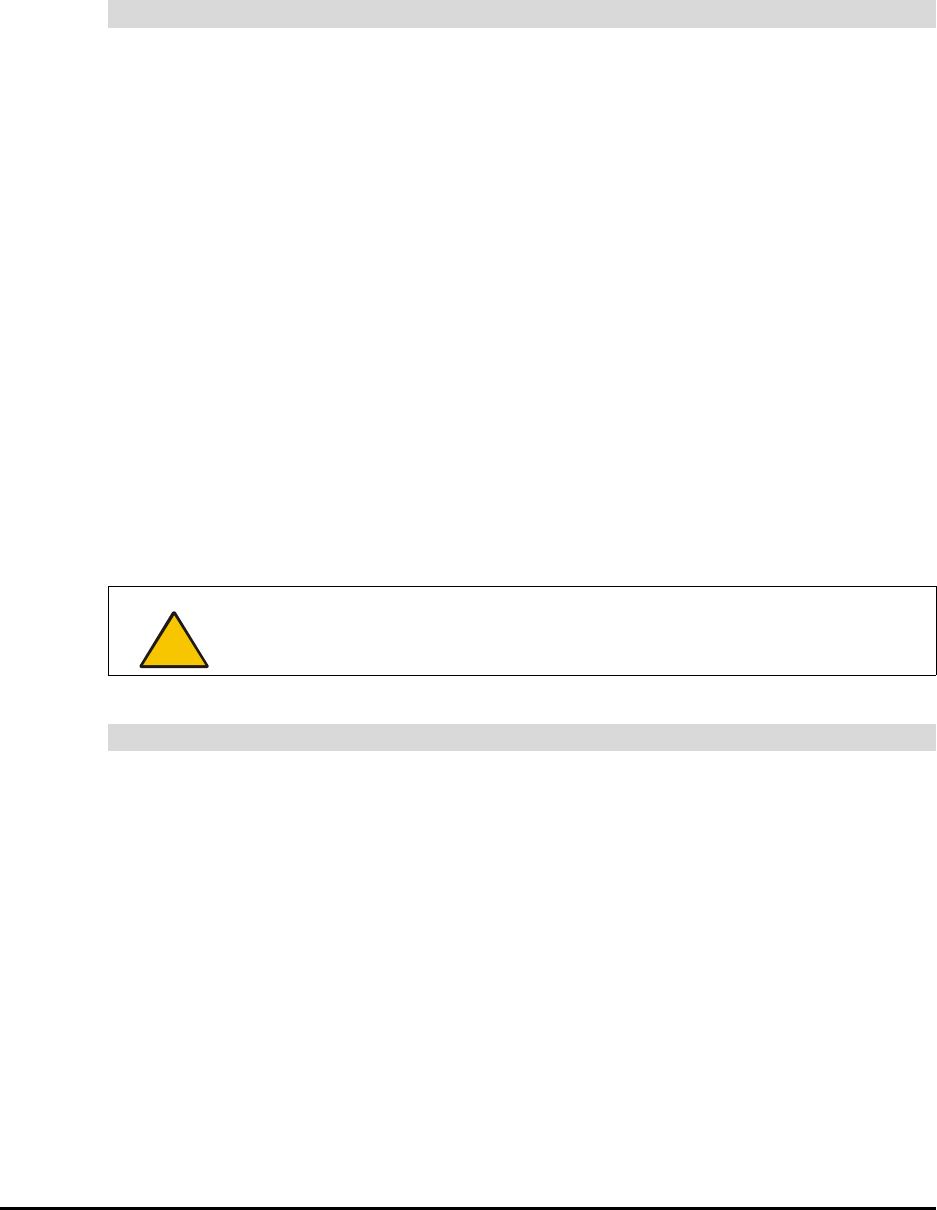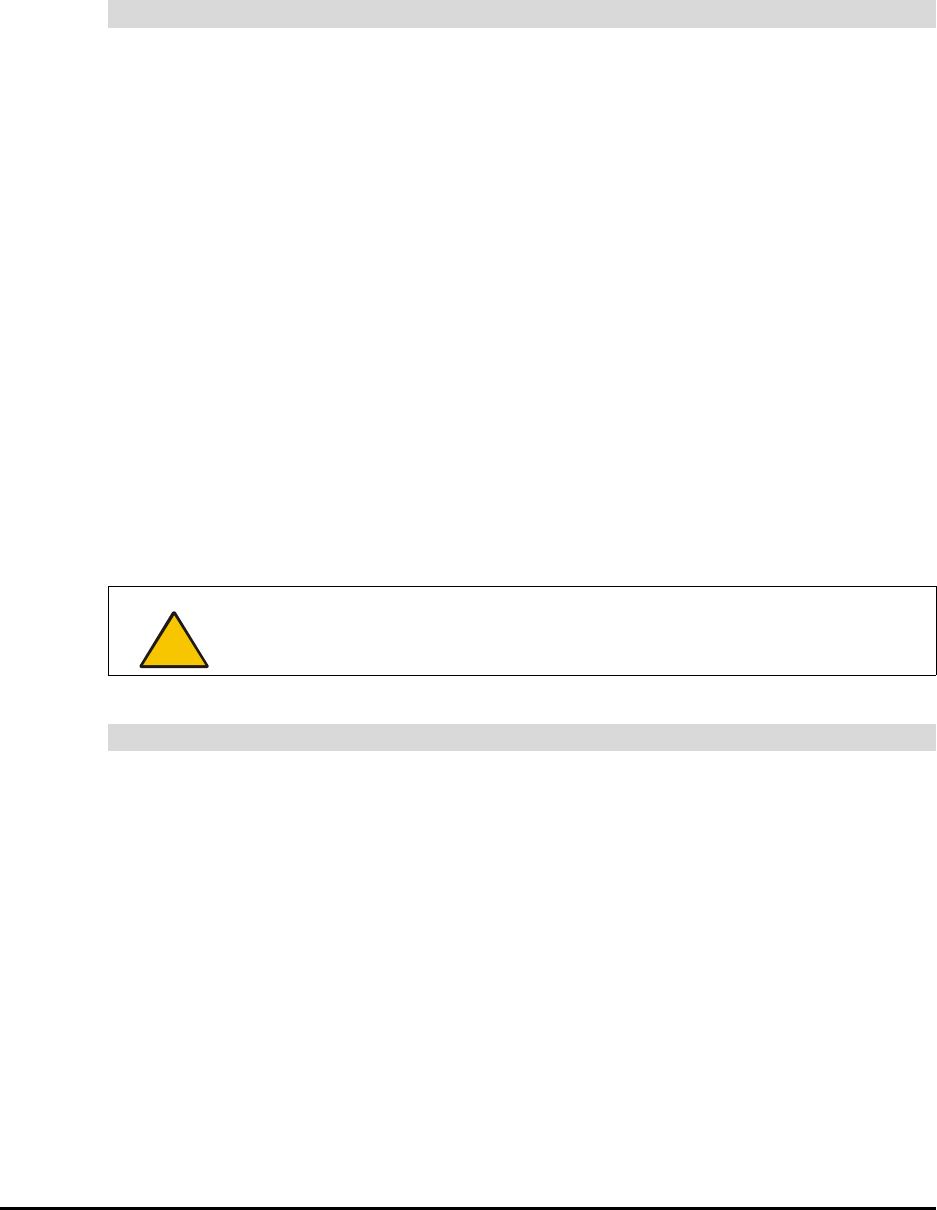
48 Using the 4000i
• Keyboard, a virtual keyboard for entering text in an application
• the Floating Tools, a virtual palette of annotation tools
• the SMART Board Control Panel, a utility that lets you configure the interactive
whiteboard, including the pen tray tools
You can use Notebook software to create and save annotations. With this tool, you can:
• collaborate on electronic documents in front of a group
• capture an image of an annotation that you created over any application
• create and edit a wide variety of annotation objects with either the pen tray styluses or
Notebook software commands
• convert handwriting into typed text with an easy-to-use handwriting recognition feature
• import graphics, text and entire files from other applications onto Notebook pages
• save, print or e-mail a file of everything you write, draw or type in Notebook software
Shutting Down the 4000i
If you leave your computer and projector on, you can follow the steps below to shut down your
system. If you prefer, you can also shut down the computer. However, we recommend logging
off rather than shutting down the computer, because it makes it easier to turn the 4000i back
on. (You just press the Projector Standby button.)
For more details on the states of the projector, see page 7. To fully understand the LEDs on
the control panel, see page 43.
1. Log off the computer. Doing this enhances system security and provides subsequent
users with a consistent initial interface – the system logon screen – after they’ve
powered up the projector lamp.
2. Press the Projector Standby button once to put the projector into reversible standby
mode. The projector displays the A/V mute image for five minutes, but the lamp
remains on. If necessary, you can immediately restore the image by pressing any
button on the control panel. You’ll know the projector is in this state if the Lamp Status
LED blinks rapidly and no Active Display Source LED glows. After five minutes, the
lamp begins to power down (the LED flashes slowly) and then becomes idle. This
process takes approximately 40 seconds.
OR
Skip the five-minute reversible period: Press and hold the Projector Standby button
for a few seconds. Release the button and the lamp starts powering down, which
takes approximately 40 seconds, and then it moves into the Standby state. In this
state, the Lamp Status LED blinks very slowly and the fan may continue to run.
SMART Notebook Software
CAUTION
When you put the projector in standby mode or shut it down, its fan continues
to run to cool the lamp. If you must unplug the projector, you should let the
projector lamp cool for at least three minutes before you unplug the 4000i.
To shut down the 4000i using the Projector Standby button