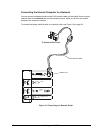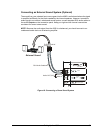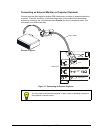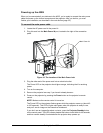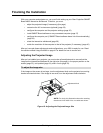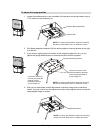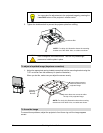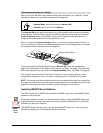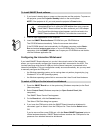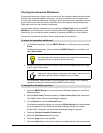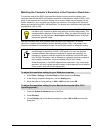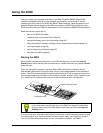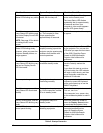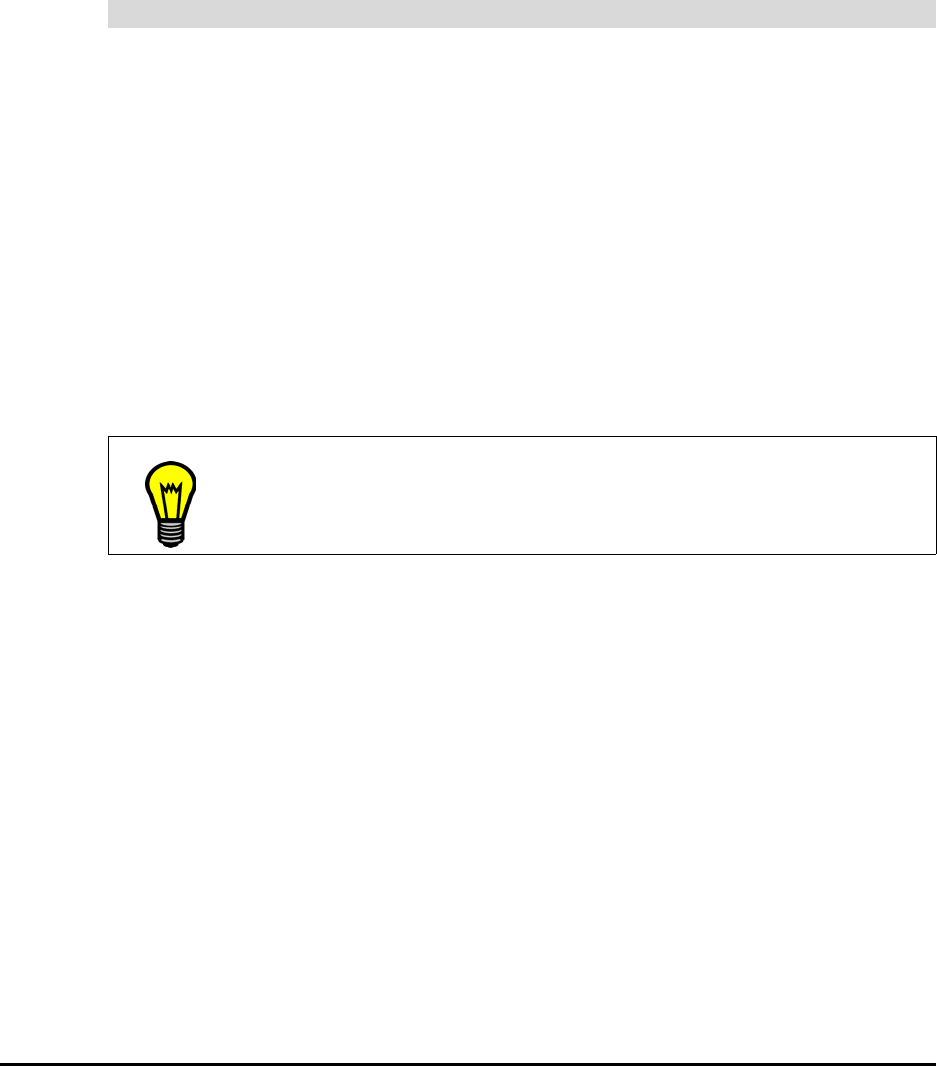
36 Finalizing the Installation
Configuring the Computer and Projector Settings
For optimal configuration of the 4000i, this section includes a number of recommended
settings for both your computer and the projector inside the 4000i. With these settings, you
can balance ease of use with conservation of energy and preservation of projector lamp life.
For example, you can configure the power management and energy saving settings of your
computer so that it stops sending out an RGB video signal and turns off the hard drive(s) after
a period of inactivity. Your projector then turns off its lamp if it doesn’t receive a video signal for
30 minutes. Even though the projector and the 4000i are in standby mode, you can press the
Projector Standby button to quickly return both units to their normal operating states.
You should keep the internal computer on all the time, but set it to turn off the monitor after 1
hour of inactivity, and to put the hard disk(s) into standby mode after 2 hours. This extended
time period avoids an unexpected computer shutdown during presentations, video-
conferences or lengthy meetings with gaps in computer activity. When this computer is the
4000i’s active display source and this period of inactivity for the monitor is reached, the
computer stops sending an RGB video signal to the projector. This lack of a video signal
triggers the projector to wait for 30 minutes, and then go into reversible standby mode
(projecting a configurable A/V mute screen on the interactive screen for five minutes). Finally,
the projector goes into standby mode.
To change your computer settings, if you’re using a Windows computer, you can access the
Properties dialog box for your display and adjust the energy saving features and the power
management properties. For Macintosh computers, adjust the settings in your System
Preferences application. For precise instructions on changing these settings, read the
documentation that came with your operating system.
NOTE: Because you can’t adjust the power settings on a Windows NT 4.0 system, you must
fully power on the computer to use the 4000i, and then shut it down when you’re finished or at
the end of the day.
Of course, if you don’t want to keep the internal computer on, you can shut it down (and power
it off, if necessary). In this case, the next time you use the 4000i, you must open the front door
and turn on the computer.
Regardless of whether you shut down the computer or not, you should not use a screen saver.
With a screen saver, the monitor doesn’t shut off, and so it won’t trigger the lamp shut down.
Also, a screen saver has no bearing on a projected system, which isn’t affected by image
burn-in in the way monitors and flat-panel displays are.
Recommended computer settings
TIP
If you decide to keep your computer on, you should occasionally restart it to
reload the operating system.